

"Hi girls, I need your feedback! I've heard of a few people doing a video or photo slide show set up on a projector and shown at the wedding or reception. I was thinking of making a small slide show of pictures set to music to show, probably using either our first dance song or another romantic, sweet song to the 2 of us. How can I do that?" -- Lindsey
Photo slideshows are awesome for weddings, whether you want one to show at the wedding, the reception, rehearsal as well as making one from the wedding and honeymoon itself, to have for you and your honey to keep for yourselves. To create the slideshows on Mac, there are a lot of wedding photo slideshow maker for Mac software can be used, but Firecoresoft Slideshow Fairy for Mac is the top-notch and evolved one, preventing your slideshow from being a cheesy affair.
With Firecoresoft Slideshow Fairy for Mac, you can easily create your own wedding Flash photo slideshow on Mac with beautiful build-in 2D/3D and customized templates as well as adding your favorite love songs as the background music. The wedding slideshow can be freely displayed on your computer with Adobe Flash Player installed. It can also be displayed on projection screen with a projector connected. Since the slideshow will be in .swf format, you can also easily send it to your family and friends via e-mail, or embed it on your website/blog, or share it to Facebook, Google + and more. Now feel free to follow the tutorial below to try it yourself:
Now let me walk you through the steps to create wedding Flash photo slideshow on Mac.
First download and install the Mac wedding photo slideshow maker onto your Mac, and then load your prepared wedding photos and love songs to the Flash gallery creator. You can "Add Files" button to locate the files from your local folders, or you can directly drag and drop the selected files onto the main panel as well.
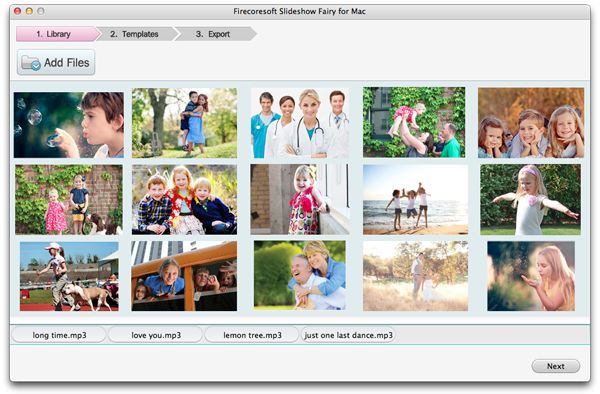
The Mac Flash Slideshow Maker provides you feature-rich DIY functions to customize the photos, such as rotating the image to the left/right. Besides, you can crop the photos, add special effects and alter the transition effects between photos.
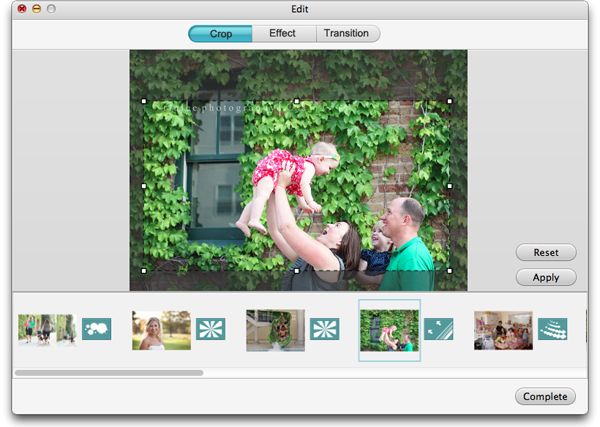
After editing the photos, click "Complete" and then press "Next" or "Customize" button to go to the "template" window. There, you are provided "2D Template", "3D Template" and "My Templates" options. You can choose a suitable template as per your need. Here, I use the "love season" template.
If needed, you can hit the setting icon to specify the background color, music playback mode, etc., then click "OK" button to finish.
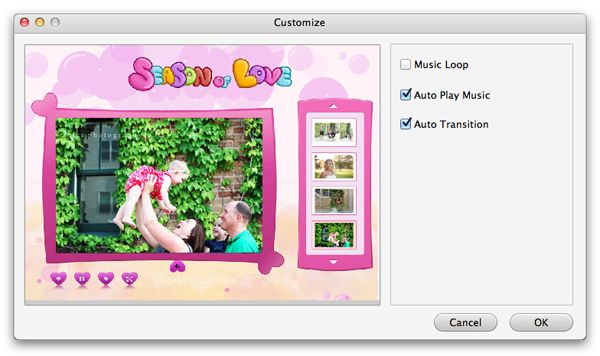
As all the settings done well, the wedding Flash slideshow designing is almost finished. The last step is to choose to publish the slideshow as SWF or HTML file, set the output path, and then press the big "Publish" button to begin exporting.
