

Editing XAVC (including XAVC-S) files has been a big problem that perplexes Final Cut Pro users for quite a long time. Since XAVC is the newly released recording format of Sony, most of the non-linear editing systems, including FCP, do not support this format yet. Although Sony has announced an import plugin "PDZK-LT2 vs1.10." for the latest version of FCP X (and FCP X only) so that FCP X users can somewhat edit XAVC in Final Cut Pro, a quick test has showed that FCP X does not optimize the XAVC media, which means by using this import plugin, the original video quality will more or less be degraded. In addition, XAVC is not the default supported format of FCP, so FCP X cannot edit XAVC footages as smoothly as ProRes. Moreover, the older versions of FCP like FCP 7 and FCP 6, totally cannot open XAVC files, let alone editing them.
How to import XAVC to FCP 7/6 to edit? How to edit XAVC in Final Cut Pro X smoothly as native with the original video quality kept? Well, actually the solution can be very simple: losslessly convert XAVC to FCP ProRes 422 MOV. To do so, you need a professional third-party Mac XAVC Converter to help. Here, I recommend the Firecoresoft XAVC to FCP Converter for it can fast convert XAVC files with native FCP ProRes codec, while preserving the original 4K/2K ultra HD quality. Below is how:
First of all, you need to download and setup the converter. Load the XAVC files from your camcorder to your Mac, and then import the footages to the program. To input XAVC files into the XAVC to FCP converter, simply click the "Add Files" icon to locate the files from Mac. You can also directly drag and drop the files onto the main interface. Note that multitasking is allowed for saving your conversion time.

Since ProRes 422 MOV is the best-fit format for FCP, including FCP X/7/6, to edit XAVC in FCP without any problem, the best way is converting XAVC to ProRes 422 MOV To do so, choose Profile > Final Cut Pro > Apple ProRes 422. With the latest converting technology provided, the converter will 100% keep the original video quality. Of course, you can further adjust the detailed output parameters by clicking "Settings" button.
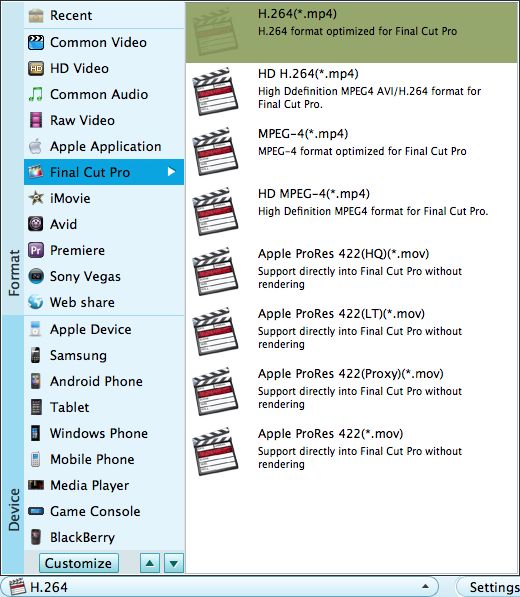
After the operations above, you need one more step to make the conversion done: press the big "START" button on the bottom right to launch the conversion. The conversion may last for a short period due to the size of the XAVC files and the computer performance. After the conversion, you can then edit the files in FCP X/7/6 with no problems!




