

Would like to play the AVCHD/AVCHD Lite videos shot by Sony, Canon, Panasonic, JVC camcorders on your iPhone 5? Firecoresoft AVCHD Converter for Mac is the best Video Converter for Mac to help achieve your goal easily. It can fast convert AVCHD/AVCHD Lite MTS/M2TS to all popular video formats compatible with most applications and media devices on Mac with zero quality loss.
*Convert AVCHD/AVCHD Lite Video File on Mac Easily.
*Import AVCHD/AVCHD Lite Video Files to Mac Applications and Software Freely.
*Support Most AVCHD/AVCHD/Lite Camcorders like Sony, Canon, JVC Camcorders, etc.
*Optional Editing to the AVCHD/AVCHD Lite Videos before Conversion.
*Extract Audio from AVCHD/AVCHD/Lite Videos and Save as AC3, M4A, MP3, MKA, RA, etc.

So far, we have got a variety of digital camcorders like AVCHD camcorders (Sony, Panasonic, Canon and JVC series), which shoot high quality AVCHD videos. However, it is not an easy thing to edit these AVCHD videos on iMovie, Final Cut Pro, Adobe Premiere or play them on portable devices such as iPad, iPhone, iPod due to the format incompatibility. Under such circumstance, Firecoresoft Mac AVCHD Converter is all what you need. It is an easy-to-use powerful tool to convert AVCHD/AVCHD Lite to a broad video formats such as MP4, MPG, DivX, WMV, MKV. It also supports transferring AVCHD to all editing software and portable devices with highest quality.
#Convert AVCHD Videos Shot by All AVCHD HD Camcorders, be it Sony, Canon, JVC or Panasonic.
# Transcode AVCHD/AVCHD Lite to All Popular Video Formats
#Transfer AVCHD MTS/M2TS Videos to Portable Gadgets like iPhone 4S/5, iPad 4/iPad Mini, Blackberry, Galaxy S4, HTC One, etc.
#Rip Audio from AVCHD Videos to be Played on Music Player or Handy Media Devices.
#Comprehensive Editing Function to Perfect the Video.
#Fast Conversion, Reliable Output Quality
For preparation, download, install and run the converter. Then press the "Add Files" button to import the source AVCHD video files into the converter. The batch importing is allowed so as to save your time.

After importing the AVCHD video files into the program, click the "Profile" button to choose the proper output format from the drop-down list. For instance, if you are planning to edit the AVCHD video files in iMovie, you should choose "iMovie H.264 (*mp4)"as the output format.
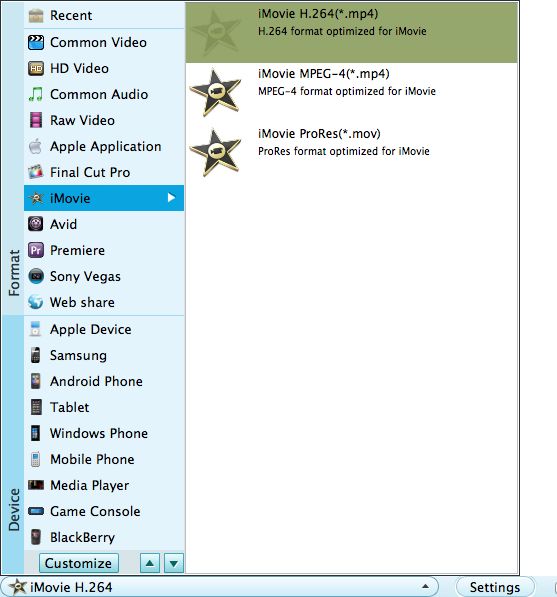
You can preview the final result to see if it is OK, after that, click the "Start" button to begin the conversion. You can view the conversion progress. Generally speaking, the conversion speed is depending on the video file size and your computer configuration.




