

As the successor to H.264, H.265 (also known as HEVC) can deliver great video quality at 50% of file size. With that said, we can get much smaller files by encoding video with this newest compression codec H.265. For example, after shooting some AVCHD MTS footages by a Sony Handycam, we can convert the MTS to H.265 since the advanced compression method of H.265 will result in much less storage with the same quality preserved.
If you would like to do the job and wonder how to make it effortlessly, you are lucky to get help here. Firecoresoft Mac Video Converter (known as the MTS to H.265 video Converter for Mac) is the perfect solution to convert MTS/M2TS to H.265 on Mac with little effort.
Firecoresoft MTS to H.265 video Converter for Mac is available for free trail. You can click the button to download the package, install it to the Mac and then run the program.

Click the "Add Files" button, mouse to where you save the source MTS/M2TS file, select it and load it into the program. You will see the file displayed in the interface. Since the program supports batch conversion, you can import several files into the app at one go.

You need to choose the proper output format from the format list by clicking the "Profile" button. To put it another way, if you would like to convert MTS/M2TS to MOV for QuickTime, you should choose "Common Video" - "MOV-QuickTime (*.mov)" as the output format, meanwhile, you need to click "Settings" to set "H.265" as the "Encoder". Of course, you can choose the original format if you don't need to convert the file to other format, but remember to choose H.265 as the encoder.
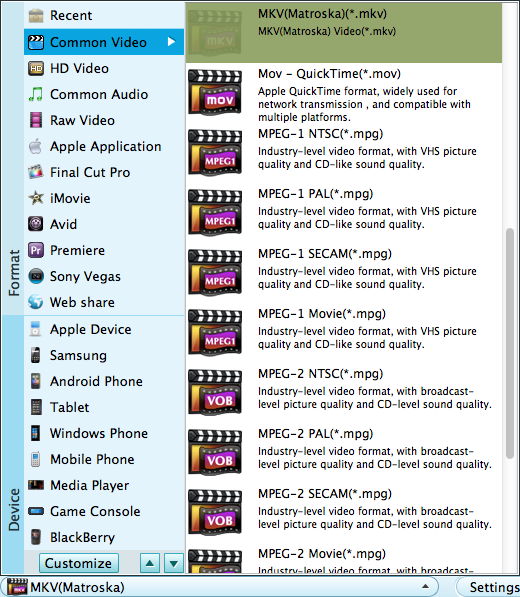
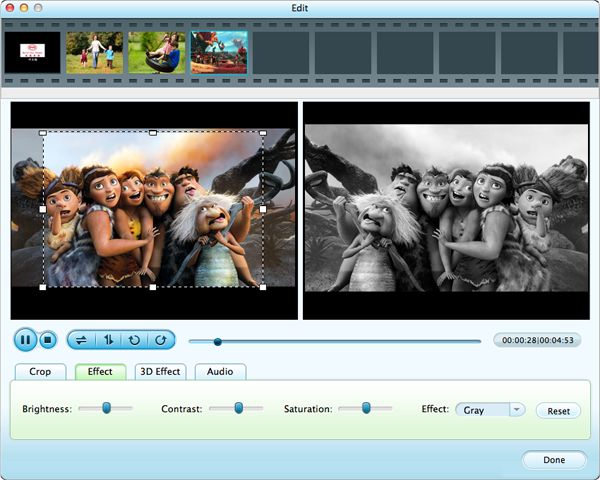
With all of the things done, simply click the "Start" button to get the conversion started. You will find the converted files in the location you specified before.




