

In the past few years, AVCHD format became so widely-used because of its strong ability to save 1080P full HD videos/footages. However, as 4K technology comes out, it seems that AVCHD format is a little out-of-date and is not fit for keeping 4K or even 8K resolution footages. One of the main problems is that to save a 4K video using AVCHD format results in extremely large file size.
Confronted with such problem, H.265 -- the newest compression standard came out. H.265 can reduces file size up to 50% with almost 100% the original quality kept. That means, using H.265 will help users save up much more memory space of their camcorder and computer. Besides, H.265 is going to be adapted by more and more popular media applications such as VLC Media Player (2.1.1) and some 4K TVs like LG in the near future. Therefore, if you have some 4K footages saved in AVCHD format and want to reduce the file size, it is a good idea to convert AVCHD to H.265.
To preserve the excellent video quality and finish the video conversion effortlessly, you need the professional Firecoresoft Video Converter for Mac to be your helper. Specializing in converting between videos, this program can fast convert camcorder AVCHD, MOV, MKV etc. to H.265 as well as converting H.265 to popular video formats such as H.265 to AVI, H.265 to MOV, H.265 to MKV, etc.
First off, you need to download and install the video converter for Mac. Please note that the free trial version of Firecoresoft Video Converter is also avialable for Windows users. After installation, run the program to enter its interface as below:

To load the source files, you can directly drag and drop the AVCHD file into the app, or click "Add Files" button to select the file that needs to be converted and import it. Batch conversion is available, so you can add more than one file at one go.

Now, please click the "Profile" button to open the format list, and then choose the proper output format based on your need. To be specific, you can choose "HD H.265 Movie(*.mp4)" as the output format from the "HD Video" tab.
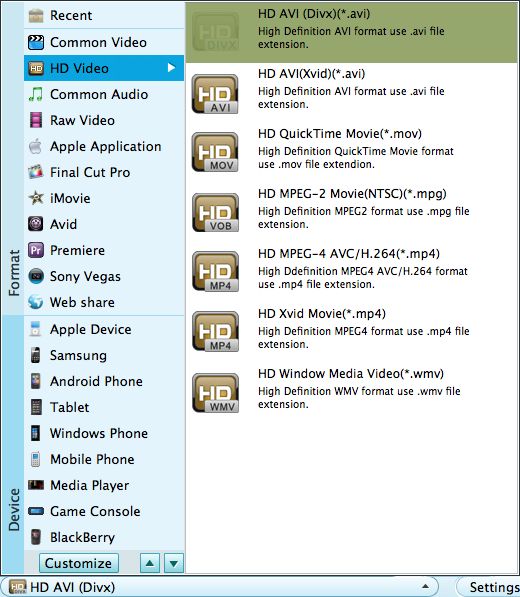
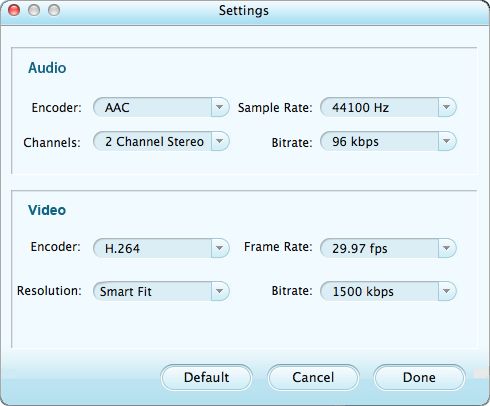
Before starting to convert camcorder AVCHD to H.265 Mac, you can perfect the files optionally by using the built-in editing features, including trimming, cropping video file, applying special effects and so forth. Of course, you can skip this step directly if you don't need to polish the source file.
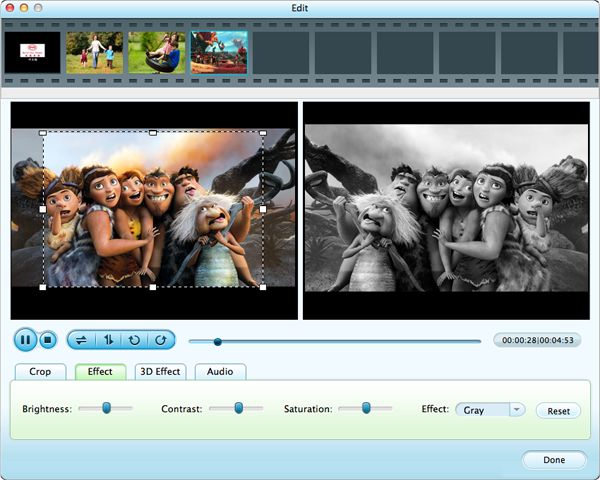
Finally, get the conversion started by clicking the big "Start" button. In a little while, you will find the converted files in the location you chose before.




