

In the recent years, consumers' demand for high-resolution videos is increasing, hence more and more high-end HD camcorders are available on the market: Sony F5/F55, Sony F65, Canon C500, etc. All of these cams are able to shoot videos at the stunning 4K resolution (3840 × 2160).
Lately, some people on the net were asking if it is possible to encode the 4K footages with the newest compression code - H.265. Why export to H.265? Perhaps two reasons could make sense: 1. H.265 can support a maximum resolution of 7680 × 4320 (and 4K of course!) but promise much smaller file sizes (with an impressive maximum of 50% video bitrate reduction). This is great news for producers of video who want to maximize the video quality while minimizing the file size. 2. By converting 4K to H.265, such as converting GoPro Hero 3 Black Edition 4K to H.265, Sony F65 MXF to H.265, Canon C500 4K Raw to H.265, etc, we can display the captured 4K footages on a high-end projector or media devices with little hassle.
Given what mentioned above, converting 4K files to H.265 will bring us many benefits, but how to do the job? Well, Firecoresoft Video Converter for Mac (Video Converter for Windows) makes it surprisingly easy to get the job done! To give a straightforward explanation, we will take the process of how to convert Sony F5/F55 XAVC to H.265 as example as below:
Firstly, please download the Video Converter for Mac, install it onto your Mac and then run the app. Noting that you should download the windows version if you are running Windows OS. Once entering the interface, click the "Add Files" button to import the source 4K footages into the program.

Click the "Profile" button to get the format list, on which you will find piles of popular video formats. Now, you need to choose the output format. For example, if you would like to convert the 4K XAVC to MP4, you should choose HD Video > HD H.265 Movie(*.mp4) as the output format.
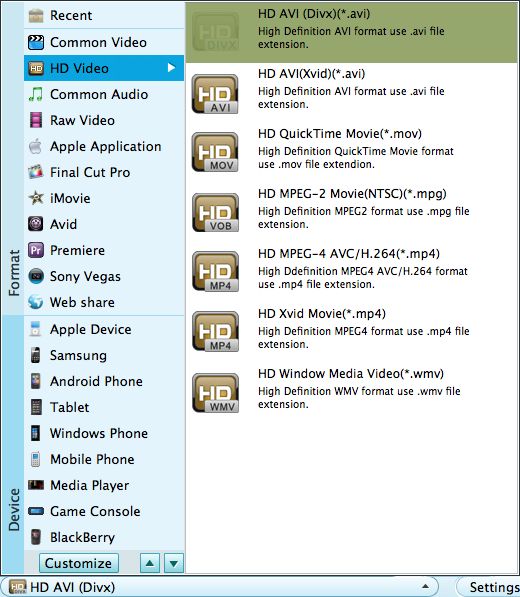
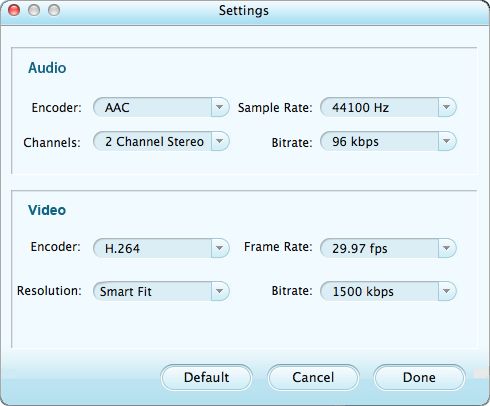
The built-in editing features enables you to spiff up the source file as per your requirement. For more info, please refer to User Guide of Video Converter for Mac. After previewing the final result, press the "Start" to launch the conversion which will be finished based on the file size. Once done, you can tackle the output file freely as you like.




