

"I need to convert HDV to MP4 for iPhone 5 playback, is there a possible way?" Perhaps you are also being troubled by the similar problem. To tell you the truth, there is very few media applications capable of supporting this format natively. This explains why every time we are trying to open the HDV files on Windows (8/XP/Vita) or Mac media players, all we get is a warning message saying "the file cannot be opened". In this case, maybe it's worth a try to use the third-party software to convert HDV video into the compatible format by the target applications, for example, trascode HDV to MP4 for playing on popular mobile phones freely.
Firecoresoft Video Converter for Mac (Video Converter for Windows) can be served as an almighty HDV to MP4 Converter. It is a professor in conducting the conversion from HDV files to other desired video formats such as convert HDV files to MP4, HDV to AVI, HDV to FLV, HDV to MOV and so forth.
In order to demonstrate the operation process of this smart video converter, we will provide a detailed guideline of transcoding HDV file to MP4 on Mac as example. Note: The steps also applies for Windows platform.
To start with, please download the Mac HDV to MP4 Converter and install it into the computer. Afterwards, run the program and get ready to the next step: import source video file. To do this, you can drag-n-drop single or multiple HDV video files into the program, or, hit the "Add Files" button to import them as well. You can see the files neatly displayed in the interface.

After adding the source files, click the "Profile" menu, you will be offered with piles of output formats which is categorized based on "Format" and "Devices". Our target is to convert HDV files to MP4, thus, we should choose "Apple Devices" > "iPhone 5 (*mp4)" as the output format. To transfer HDV to other applications or software, just make sure you've chosen the proper output format.
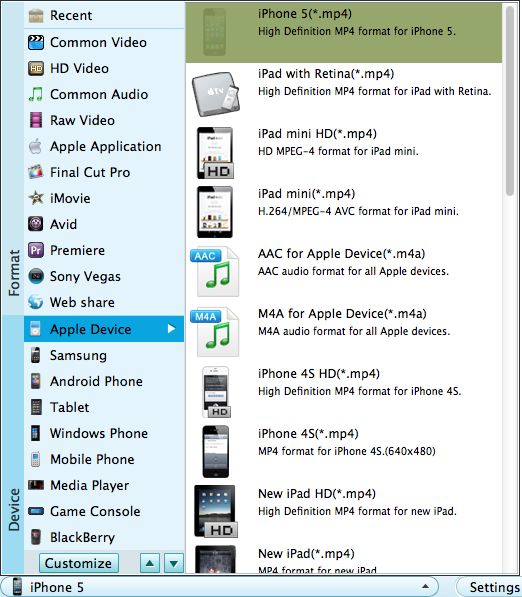
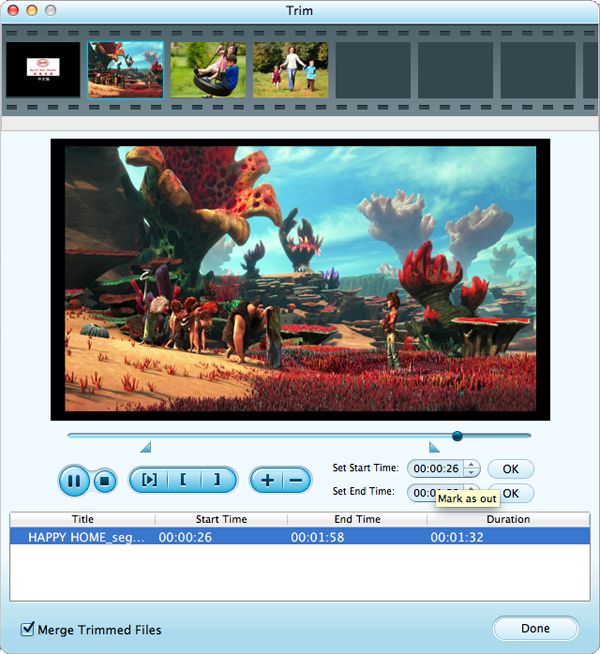
Now, everything is ready, all we need is a simple click on the "Start" button and the conversion from HDV files to MP4 format will begin automatically. Once completed, you will be notified by a pop-up message on the computer screen. After getting the converted video file, you can transfer it into the portable mobile devices like iPhone 5 for appreciation. Enjoy your happy hour!




