

"How can I put my .swf files on my wall in Facebook?" "Would any of you know how to embed a swf file into a Facebook wall post so the user can interact with it from their wall?" "How can I make my Flash SWF playable on Facebook wall like YouTube, Slideshare or Vimeo links?"...... The list of questions like these goes on and on.
Facebook is absolutly a highly used social website where you can leave messages for a friend by writting on his/her "wall". The "Facebook wall" is a part of the Facebook user's profile page that displays any notes from people that have dropped by. It is the best place to interact with Facebook friends, and many people would like to to put SWF videos on their friends' Facebook wall post with thumbnail and play button so that their friends can easily view or interact with the videos inside their own page. However, there's no direct way to embed or make Flash SWF playable on Facebook wall. What can you do? Well, since you can add video links to the wall, if you want to put .swf files on Facebook wall, you can convert SWF to Facebook wall accepted video formats like .mp4, and then upload the video to a friend's wall in Facebook.
To embed SWF into Facebook wall post on Mac, you need a powerful Mac SWF Converter for Facebook to convert SWF to Facebook video formats. The detailed guide on how to put .swf files on Facebook wall on Mac will be delivered in two parts here:
To start with, you need to press the download button below to download the Mac SWF Converter for Facebook, install and run it. For Windows users, please download the SWF Converter for Windows. After that, follow the tutorial to begin the conversion.
To add the source .swf file to the program on Mac, just click the "Select File" button on the upper left, or use the drag-n-drop option to load the file onto the main interface.

The converter offers various output video formats for you to choose, so you can easily convert the SWF file to Facebook. To do so, just follow "Profile" > "Web share" > "Facebook(*.mp4)" to set the output format.
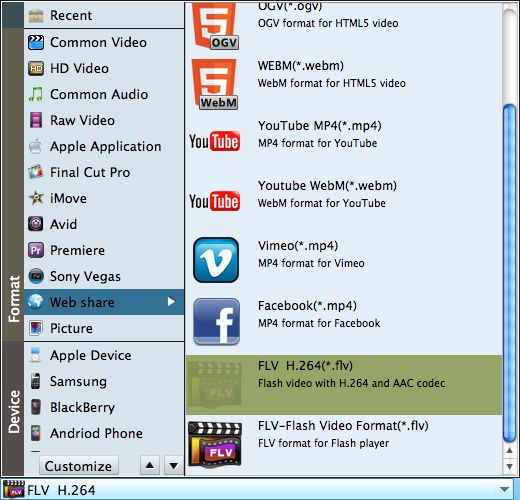
After setting the output format, just press the "Start" button to launch the conversion. Remember to click the "Start/Stop" button to control the converting process. Afer the conversion, follow "Part 2" to make Flash SWF playable on Facebook wall.
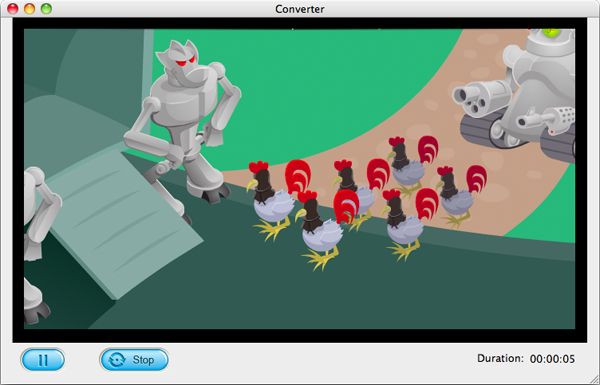
1. Log in to your Facebook account.
2. Click "Add Photos/Video" to upload the converted SWF video to Facebook.
3. Tag your friend(s)' Facebook ID name in your post.
4. Press "Post" button to update your status, and then your post with the video will appear on the Facebook wall of the people you tagged.



