

Jun 16, 2024 is a big day for Apple Inc. Its latest beta version of mobile & tablet operating system iOS 7 was unveiled at the WWDC 2013. As the successor of iOS 6, many improvements have been made on the iOS 7: brand new application icons, fancy unlocking screen design and attractive task manager, etc. Many users can't wait to upgrade their Apple devices for the new experience. No matter how stunning the updated features are, the lack of support for Adobe Flash technology is a great pity for most users. "Is there any simple way to play SWF on iOS 7?"
Play swf animations file on iOS 7? "it's very easy," some people may say, "just install Adobe Flash Player on your Apple devices." Yes, correct! SWF files can be smoothly played on the computer with the installation of Adobe Flash Player, but on the Apple devices? I don't think so since Adobe Flash Player can never be accepted by Apple products. Is there any better way out? Try this way: convert SWF to iOS 7-friendly video format beforehand with the help of the powerful Mac SWF Converter (SWF Converter for Windows) by Firecoresoft. It is specializing in converting SWF flash on iOS 7 with the original video quality and audio synchronization preserved.
The following guidelines will show you how to convert SWF to iOS 7 easily.
Preparation: please click the links above to download the Mac SWF video converter, set up and then run it.
To do the first step, just click the "Select File" button on the upper left corner and import the source SWF file into the program. It will be automatically shown in the dialog of the program.

After importing the SWF files, it's time to choose the output format. Press the "Profile" button, you will see many optimized outputs for the iOS devices including iPhone, iPad, iPod touch, iPod Nano, etc, just select the model of your iOS device from it, and the rest will be handled automatically. For example, if you are using iPhone 5, you should choose "Profile" > "Apple Device" > "iPhone 5(*mp4)" as the output format.
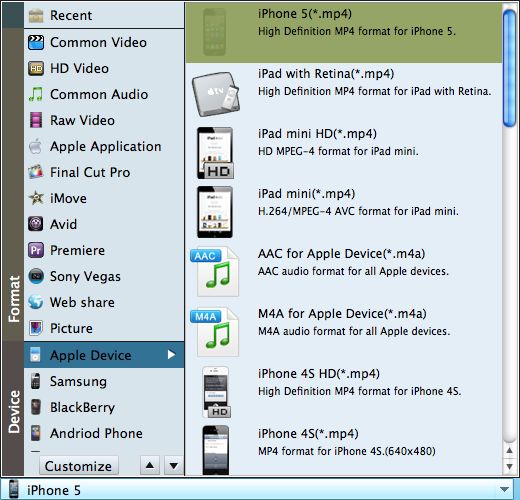
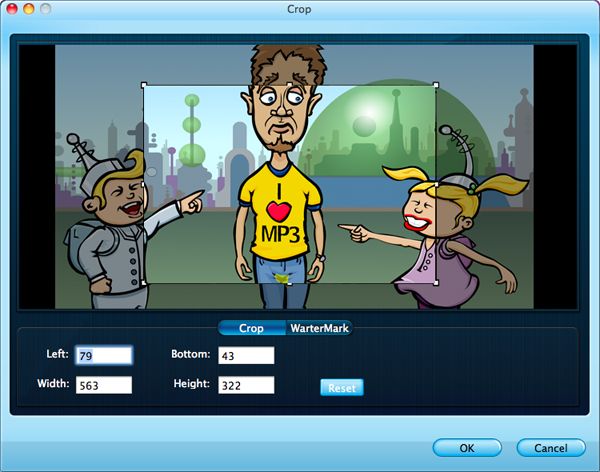
Press the big green "Start" button to begin the conversion from SWF to iOS 7 at once. You can see a progress bar showing the converting process. After finishing the conversion, you can transfer the SWF files to any iOS devices for playback with NO obstacles!
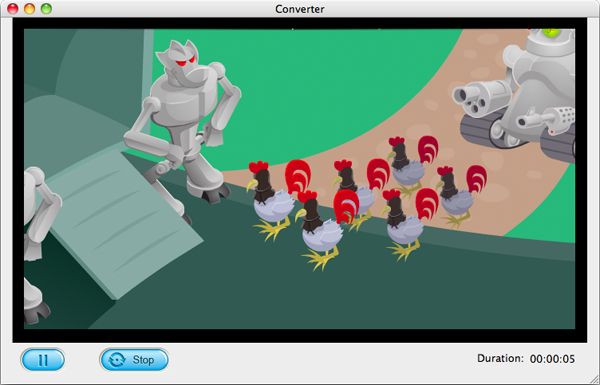
Any questions or suggestions on how to play swf animation file on iOS 7, please kindly leave us your comment. Thanks!



