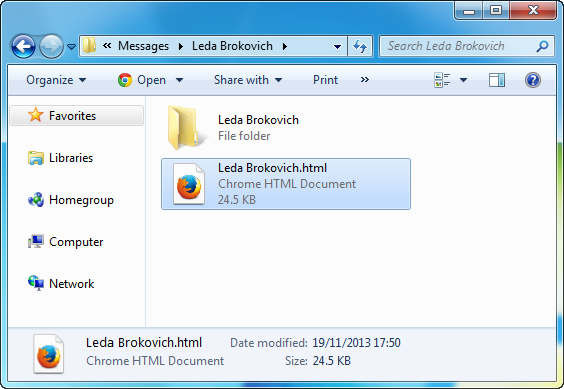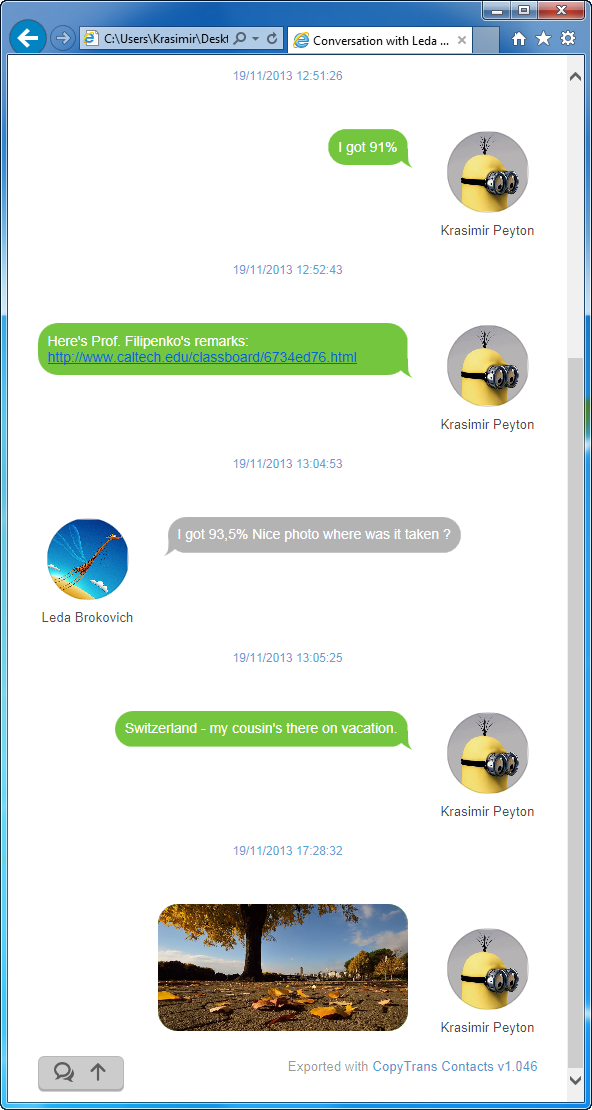iPhone is currently the most popular smartphone model and is loved by almost all users. However, there are certain limitations Apple places on their flagship, making the phone a real hassle to deal with certain tasks. For example, transferring SMS from iPhone to a computer seems nearly impossible.
"Guys, give me some advices to transfer messages from iPhone to PC. Actually, I'm trying to create something special (a big handmade card) for my mom for this Mother's Day. There are about 200-250 messages to transfer so I cannot mail them one by one. Please tell me how do I transfer iPhone SMS to computer without spending too much time? " -- from makeuseof.com
Have you ever encountered a similar situation? Actually, it's really easy to backup/transfer iPhone SMS text messages. Simply do a quick Google search, you'll find there're a few few software programs availbale to handle this task, such as PhoneView (for Mac), CopyTrans (for Windows) and Tansee iDevice Message.
There are many thid-party programs that work, including:
#1 PhoneView (for Mac)
http://www.ecamm.com/mac/phoneview/
With PhoneView, you can view, save and print all of your iPhone and iPad messages, WhatsApp messages, voicemail and other data directly on your Mac.
#2 CopyTrans Contacts (for Windows)
http://www.copytrans.net/copytranscontacts.php
CopyTrans is an easy solution to transfer music, videos, apps, playlists, etc from iPhone, iPad and iPod to PC or iTunes.
#3 Tansee iDevice Message (Windows & Mac)
http://www.tansee.com/iphonetransfersms.html
Copy/transfer SMS & MMS & iMessage from iPhone/iPad/iPod to Windows/Mac computer.
#4 DIGIDNA DiskAid (Windows & Mac)
http://www.digidna.net/diskaid
DiskAid is able to transfer music and video text messages (SMS), contacts, notes, voicemail, call history and voice memos, etc from any iPhone, iPod or iPad right back to the iTunes library or any location on the computer.
#5 ImToo iPhone SMS Backup (Windows & Mac)
http://www.imtoo.com/iphone-sms-backup.html
Easily backup iPhone SMS and iMessages to computer. Transfer your iPhone SMS and iMessages to computer in TXT and HTML file rapidly.
With the help of any one of the programs above, you can easily get the SMS/iMessage transferred from your iPhone to any computer. Now I'll take CopyTrans Contacts as an example to show you how to transfer iPhone SMS text messages.
1. Download, install and then run CopyTrans Contacts. Connect your iPhone to computer. CopyTrans Contacts will automatically start loading all iPhone contents.
2. Click the "Message" icon on the left sidebar, then you will see all iPhone text messages. Simply choose "SMS/Message" from the "Source" panel on top to get started.
3. Select the conversations you wish to backup. If you want to backup all conversations, just tick the checkbox in the header. It's also possible to backup only individual messages. To start the backup, click on the "Export selected" button
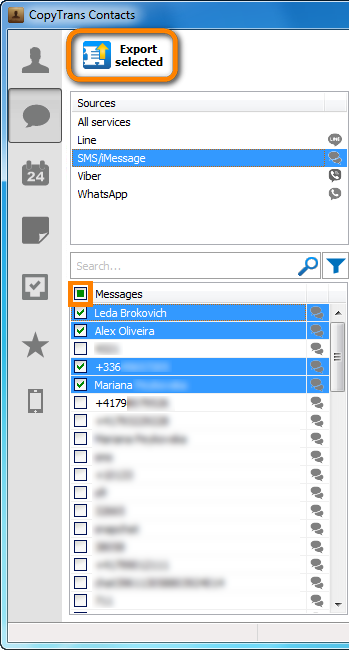
4. Now choose the output backup format as you like. For example, if you'd like to interact with the backed up messages, Web page (.html) format is recommended.
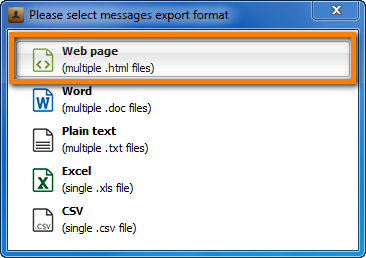
5. Specify the destination to save the text messages. Your iPhone SMS text messages are now safe on your PC in the format of your choice.