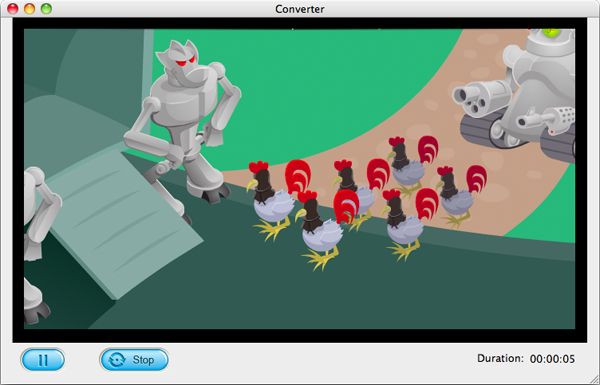For most Mac users, Keynote is a superior product with lots of built-in functionality at the OS level. With this great tool, they can easily create wonderful presentations with beautiful themes, smooth transitions and funny effects. Besides, it supports the conversion between PowerPoint and QuickTime slideshows easily. However, one of the few banes in Keynote is that it cannot support the animated SWF flash files. Yes, it is really a pity since SWF files will make the presentation of content-dense bullet points less boring as well as attracting people's attention. Just as a friend complaining that "I used Keynote to prepare several lecture slides for teaching undergraduates, but I failed to insert the SWF files into the slides, which's a great let-down to me."
Is there any possible way to make up for this? I mean, to insert SWF files to keynote without any obstacles. The answer is YES! After reviewing the introduction of Keynote on Apple Community, we know that Keynote supports QuickTime or iTunes file types fully, which include MOV, MP3, MPEG-4, AAC formats. To put it another way, we need to convert SWF to keynote friendly formats via a piece of powerful software. By saying POWERFUL, Firecoresoft SWF Video Converter for Mac is absolutely the best choice for you. Specializing in conducting the conversion between SWF files to any other formats (MOV, MP4, 3GP, WMV, FLV, MPEG-1, MPEG-2, MKV, MPEG-1, etc), this smart SWF to Keynote Converter will surely satisfy you with the lightning speed and the best output quality.
See the download link above? Click it to download the converter, set up and run it. In the main interface, click the "Select File" button on the toolbar to load the SWF file from your local media folder into the program.

As mentioned before, in order to insert SWF files to Keynote, we can set QuickTime MOV as the output format. It goes like this: hit the "Profile"- "Common Video"- "MOV-QuickTime (*mov)" and the output format will be set. Note that there are piles of popular video formats provided, you can deal with the SWF file freely based on your needs.
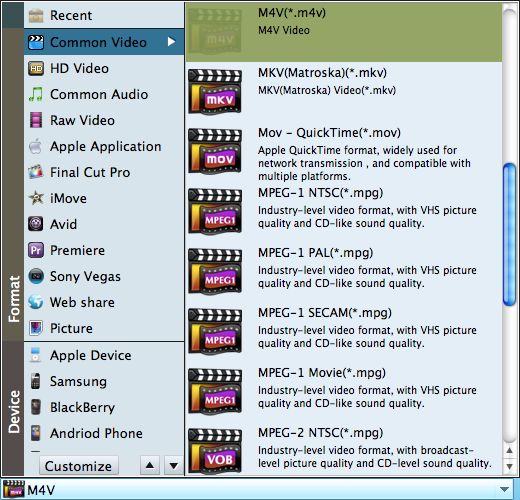
After setting the output format, here comes to the simplest step. Click the "Start" button to kick off the conversion from SWF to Keynote. Wait for a while and the conversion will be done automatically. Come on, liven up your presentations with fantastic SWF files!