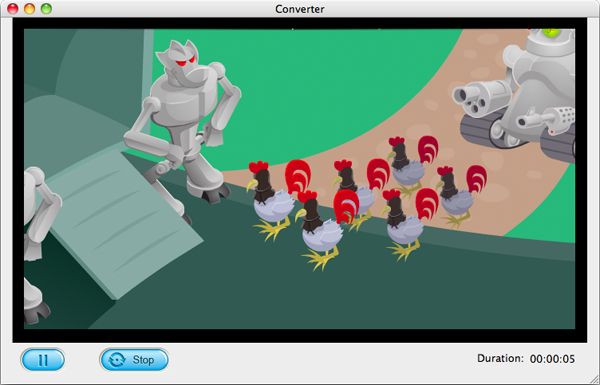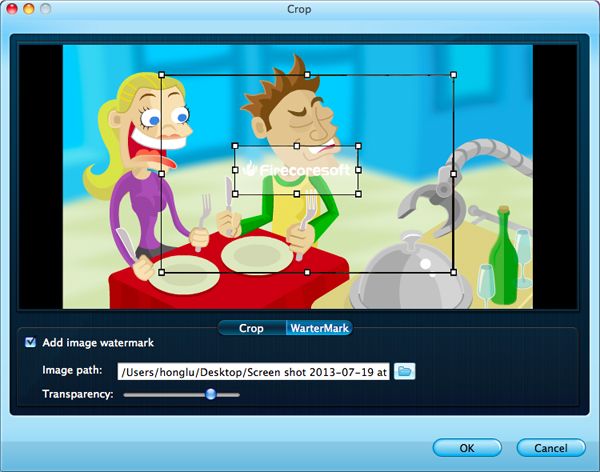Several days ago, I downloaded a piece of funny SWF animation from the internet, it can be played on my computer, but when I tried to transfer it to my Galaxy S4, I failed. I need help to get this interactive swf workable on my phone smoothly. Thanks.
As known to all that SWF file is specially designed to be used on Web page decoration. It can be smoothly played by web browsers such as Internet Explorer. However, this is not the case when comes to the popular smart phones such as iPhone 4S/5, iPad, iPod, Galaxy S4, HTC, etc because they are short of flash support. That is why when transfer the SWF file into these gadgets, all we get is the picture but without any sound. Hoping to play the swf animation on various smart phones intact and freely, we can try Firecoresoft SWF to MP4 converter Mac (SWF to MP4 for Windows) to convert SWF to MP4, because MP4 has got much better compatibility and is supported by all those gadgets fully. As a versatile SWF Video Converter, it can fast convert SWF to MP4, SWF to MKV, SWF to FLV, SWF to WMV and many other popular video formats.
Can't wait to know to how to transcode SWF to MP4 with this smart SWF Video Converter? Here we go:
Click the download link above to get the free trial version of Firecoresoft SWF to MP4 converter for Mac, set up and launch it on your computer. Here, you can see the main interface as below.

Press the "Select File" button, browse your computer and select the source SWF video file into the program. You will see the video playing on the screen.

After importing SWF video file, please click the "Profile" button and choose "MP4" from "Common Video" column.
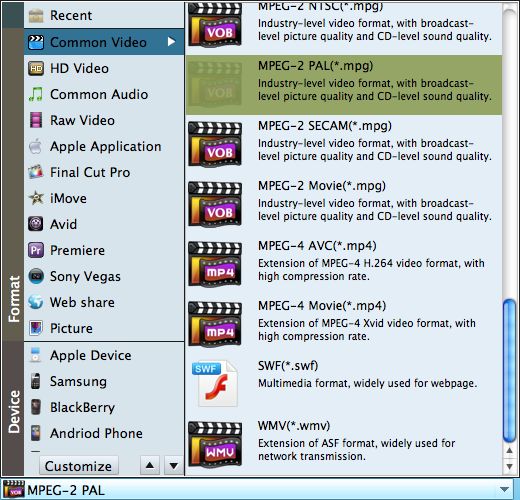
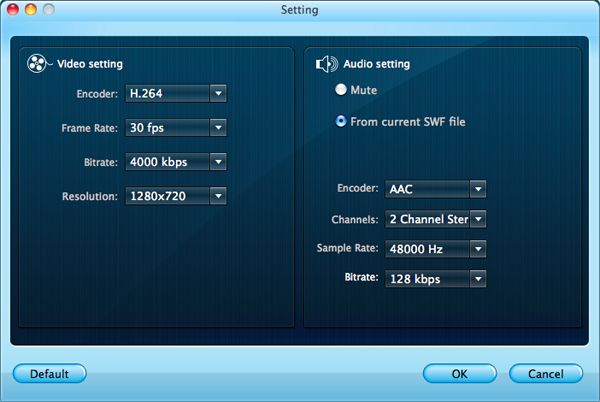
Having done the third step, now simply hit the "Start" button and begin to convert SWF to MP4 on Mac. You can view the conversion process instantaneously. If you want to get certain time-length clip, pay attention to the duration time and then press "Stop". A small dialogue box will come up to tell you the conversion from SWF to MP4 has been done successfully.