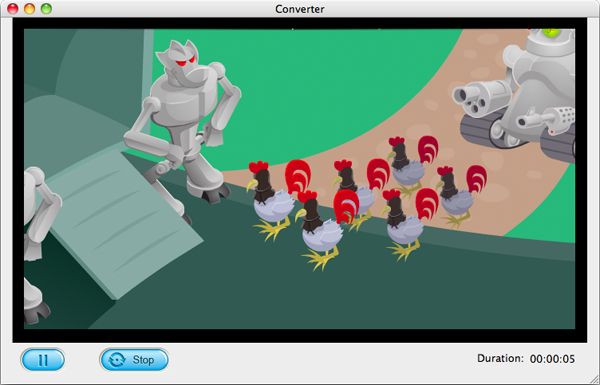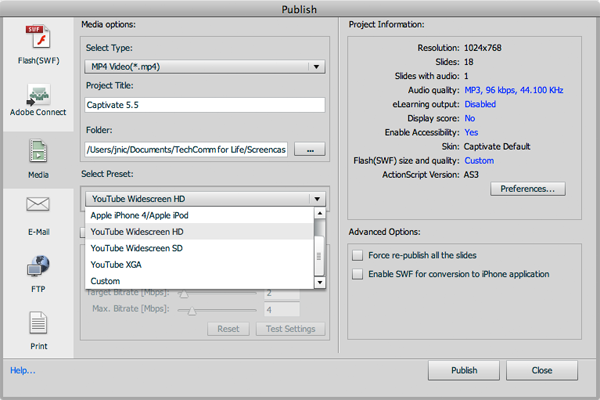Adobe Captivate is a great e-learning tool which can be used to author software demonstrations, software simulations, branched scenarios, and randomized quizzes in .swf format. Most of the time, the Captivate training video we get is in the Adobe Flash (.swf) format since that most students can enjoy the Flash content across devices. However, the .swf format has some major disadvantages:
· It requires the Adobe Flash Player plugin to be installed. If, for whatever reason, the plugin is not available, the .swf file cannot be played back.
· There is no more Flash Player plugin available for mobile devices. Consequently, a .swf file cannot be played back on a Smartphone or on a Tablet.
Publishing Captivate project to video format is an ideal solution if we want to upload our movie to video hosting serviceon like YouTube or make it available to non-Flash devices. By default, Captivate 7 supports exporting the project as .mp4 video file. However, if you only have the .swf file but not the source Captivate project file, or you want to publish training video to other video format, such as .avi, .flv, etc, you will need a third-party SWF Converter for Mac or SWF Converter for Windows to help.
If you don't have the Captivate project file, or you want to publish Captivate SWF training video to AVI, FLV, etc. on Mac, first download and install the Mac SWF Converer, and then follow the guide below to convert Captivate .swf to .flv/.avi/.mp4.
Launch the Captivate SWF Converter for Mac, and then click the "Select File" button on the upper right of the main panel to load the Captivate .swf training video to the program. Alternatively, you can also use the "drag-n-drop" action to load the file.

The converter provides you multiple formats for your .swf file, enabling you to upload the training video to YouTube, Dailymotion, etc. as well as displaying the video on tablets, smartphones, iOS devices and more. To convert Captivate .swf to .flv/.avi/.mp4, etc, just select the output format you need from the "Profile" menu bar.
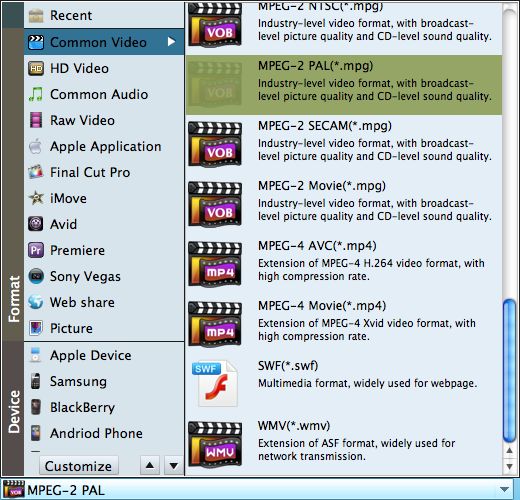
last but not least, press the "Start" button to launch the conversion from Captivate 7 .swf to .avi, .mp4 or .flv. Generally, the conversion will be completed as soon as the training video playback ends.