

To upload and embed a video into Facebook is straightforward, but to embed an SWF into Facebook is different. We know that Facebook does not support directly sharing .swf files due to the privacy security reason. However, that doesn't mean you are not allowed to embed a Flash application (SWF) file into Facebook, but the process is a little different from uploading a video.
Actually, there'a one and only way to add your SWF file to Facebook, but on the Facebook "Page" only using the iFrame App and iFrame HTML code, because the "Page", i.e. Fan Page, or Business Page is public profile which no privacy settings can be defined and are open to everyone. Now, if you want to embed SWF to Facebook, below is the step by step guidelines using iFrame and the HTML code.
To create a Facebook Page, please read this tutorial carefully: http://www.facebook.com/pages/create.php
Facebook recommends using iFrames for using HTML and SWF Files, so after creating the Page, navigate to the 'search bar' and type "iFrame". You'll know that you've found the correct app called "Static HTML: iFrame Tabs" if you see a star icon on the application Page. Note that you must use HTML coding for this app.

Click the icon to go to the app page, then hit the "Go to App" button. As the "Add Static HTML: iFrame Tabs" button appears, press it to add to the page you've just created.
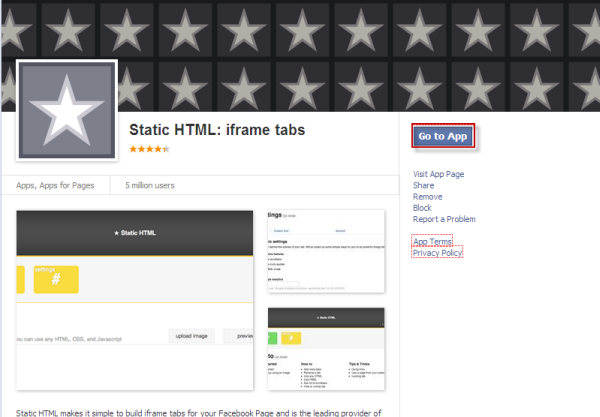
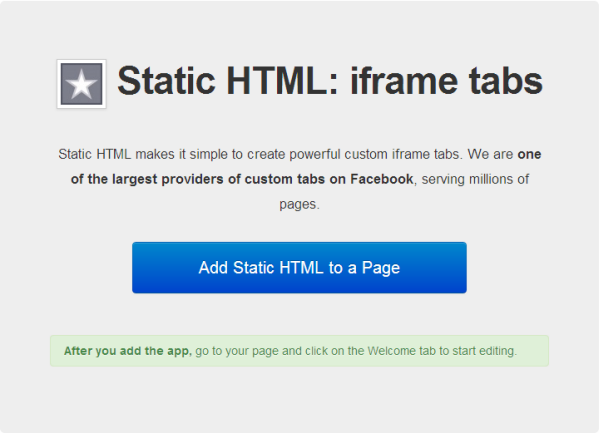
You're now taken to your Facebook Page. Click the "Welcome" tab with the star icon below your Cover photo.
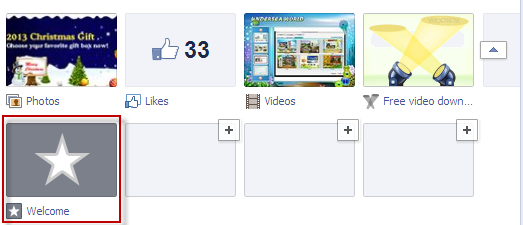
Once you click on it, you will be brought to the admin panel for the app and you will see:
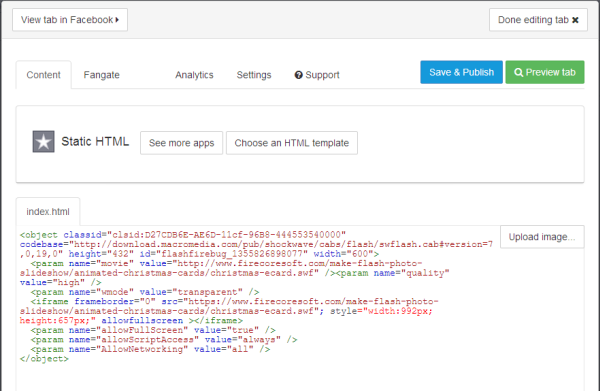
Put your code into the index.html form. Note that you should use the <iframe> tag rather the <embed> tag to embed the .swf file into Facebook, and you always must provide the full address to the SWF, not the relative. Of course, since Facebook just acts like a proxy here and it doesn't allow you to upload the .swf file, you need to upload the .swf file to your or someone's server first.
Here is the basic embed code I'm using to embed our Flash photo slideshow:
Now that the tab has been completed, go back to your page to edit the image of the button for IFRAME.
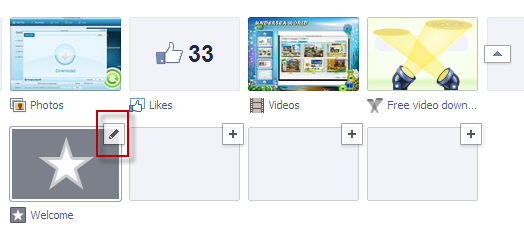
Click the little pencil to change and click edit settings and you’ll be able to change the name and image.

Now all things are done, you can can click the App to view your Flash content.
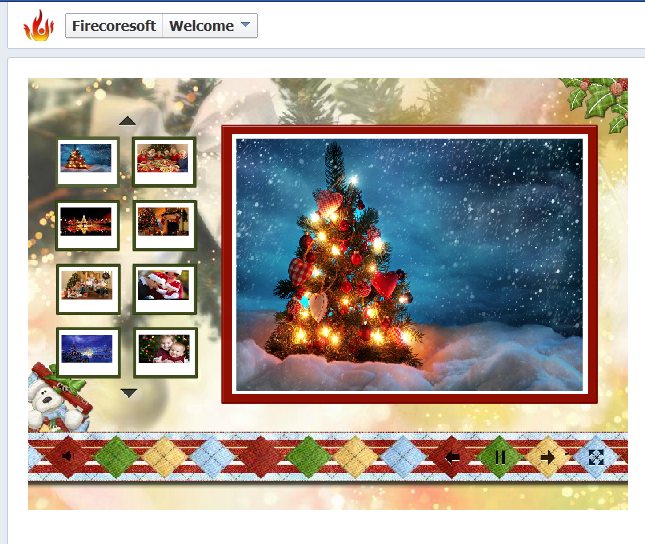
Once again, if you think this is too complicated, or you know nothing about code, you can press the download button below to get the SWF Converter for help.



