

Quite often, we can get lots of swf video files on various websites or from friends. We can also access many swf video files created by Adobe Flash Program. Due to the limitation, these swf files can be played by Adobe Flash Player or Flash plug-ins only. Therefore, if you want to play swf on other programs like Mac QuickTime Player, you have to solve the format incompatibility problem first.
The best means of solving the problem is to convert SWF to MOV on Mac because MOV is the default video format best supported by Mac. For the purpose of playing SWF files on QuickTime, we need to transcode SWF to QuickTime MOV correspondingly. In order to convert SWF to MOV on Mac quickly without any mistakes, we highly recommend Firecoresoft SWF converter for Mac(Mac Lion included), which combines both great conversion ability and rich editing function. Besides converting SWF to QuickTime MOV, it can transcode SWF to MP4, FLV, MOV, WMV, M4V, DivX, 3GP and as many video formats you can think of. On the other hand, this all-in-one Mac SWF to MOV Converter comes with the comprehensive editing feature so that you can perfect the SWF video files freely.
Here comes the specific steps to convert SWF to MOV on Mac with Firecoresoft Mac SWF to MOV Converter. Please note that the steps on how to convert SWF to QuickTime MOV on Windows platform are quite similar.
Preparation: Download the Firecoresoft SWF converter for Mac, install on your computer and then run it.
Do you see the "Select File" button on the top of the interface? Click it to add your SWF video files to be converted into the program.

Having added swf file to the program, press the "Profile" button to choose "MOV" as the output format. Noting that Firecoresoft Mac SWF to MOV Converter provides reams of popular video formats, you can easily transcode SWF to any formats suitable for the desired applications or software as you wish.
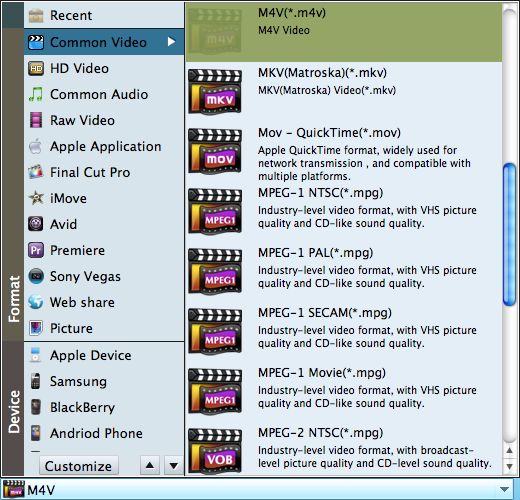
Besides, you can customize the video/audio settings such as encoder, bit rate, frame rate, resolution, etc. Also, the output path can be customized.
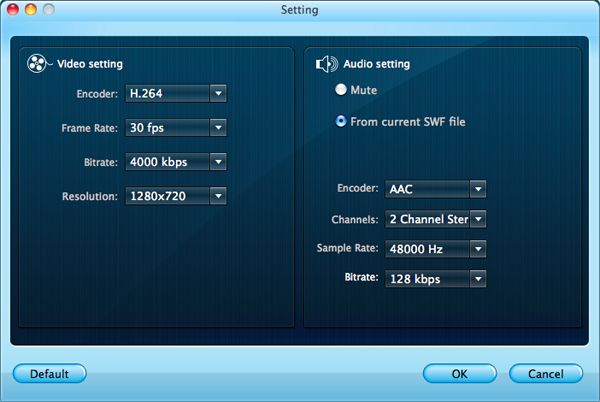
Do you want your swf video to be special and ideal? That's easy! You can do editing to the video before starting to convert SWF to MOV on Mac. For example, you can click the "Crop" button to alter the size of the video. You are able to set favorite picture from your computer as the watermark to the video, for better effect, you can adjust its position and transparency freely.
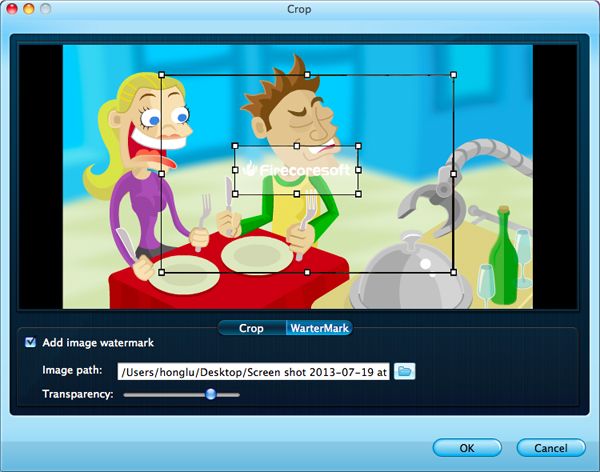
Now, we come to the last step. Click the "Start" button and begin to convert SWF to MOV on Mac. When the conversion is finished, you can open the folder to get the converted swf video file.
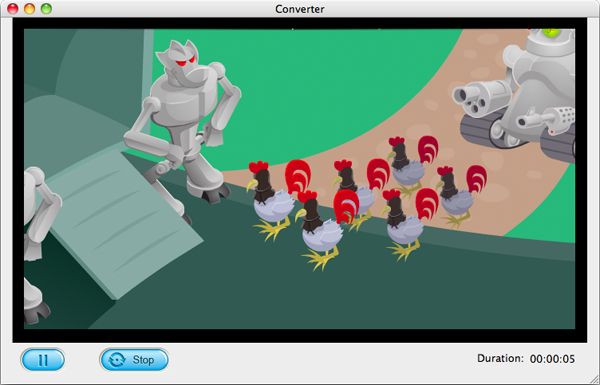
You see, it is so easy to convert SWF to MOV on Mac with Firecoresoft SWF converter for Mac, please feel free to have a try!



