

JVC/Canon/Panasonic digital camcorder users sometimes may be frustrated for their shootings (mainly with extension of .mod) are not accepted by Mac applications like QuickTime and iMovie. That's really bad user experience, isn't it? How can you open/play/edit MOD files in Mac application? Well, obviously, you need to convert MOD to MOV on Mac since MOV is the default supported format of Mac.
To convert MOD to QuickTime MOV on Mac with the best output quality, Firecoresoft Mac Video Converter is a must to have. It the the best MOD to MOV Converter ever specially designed for Mac users, with the native codec for playback on QuickTime, and editing on iMovie/FCP, etc. Don't hesitate to try it free now!
Follow the step-by-step tutorial to finish converting .mod to .mov with ease:
Load your MOD files into the converter by simple drag-and-drop operation. If you have several MOD videos and want to merge them as a single MOV video, just tick the "Merge all files" check box. Please preview it/them first before you start converting.

After adding MOD files, you can set your output format as "MOV" by clicking the "Profile" menu on the main interface. To keep the HD video Quality, please choose "HD Video" > "HD QuickTime Movie(*.mov)". Here you can also set your video encoder, resolution, frame rate, as well as your audio channel in the "Settings" option.
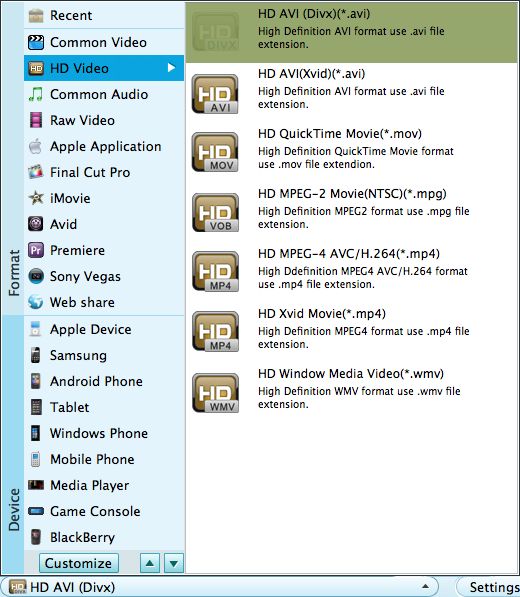
Press "START" button on the lower right to start converting MOD to MOV on Mac. Within minutes, the files will be perfectly converted into MOV format. After that you can click "Open" to locate your converted files. Or you can set the path where you want to save your output file before the conversion.




