

There are various reasons to convert FLV to MOV depending on actual requirement. Just to list several as below:
1. Play the FLV videos downloaded from YouTube on QuickTime Player.
2. Transcode the downloaded FLV movie to MOV so as to play it on iPod freely.
3. Do post editing to the FLV video files in iMovie.
Whether you are planning to play the .flv videos on QuickTime/iPod or make extension editing in iMovie, it is advised to use a professional Mac FLV to MOV Converter. To pick the most reliable one, you can make full use of Firecoresoft Video Converter for Mac which allows you to convert FLV to MOV on Mac platform with fast speed and superb high quality. Moreover, this all-in-one FLV to MOV Converter for Mac also thoughtfully offers a batch of stunning editing features, allowing you to perfect the FLV videos before starting the conversion.
Listed below are the detailed steps of converting FLV to MOV on Mac via this powerful Mac FLV to MOV Converter.
Before embarking on the conversion from .flv to .mov, make sure you've downloaded Firecoresoft Video Converter for Mac, install it in your computer and then launch it.
After running the Mac FLV to MOV Converter, you will see five buttons at the top of the interface, please click the "Add Files" and load the source FLV video file into the program. Please note that you can also drag single or multiple files into the program directly.

Now that you have added the .flv video files into the program, it is time to choose the output format. Given that you would like to play the FLV videos on QucikTime player, you should click "Profile" > "Common Video" > "MOV-QuickTime(*mov)". Besides, if you want to edit the videos in iMovie,just press "Profile" > "iMovie" >"iMovie Prores (*mov)". You can transfer FLV videos to any popular applications or devices as long as you choose the proper output formats from the list. By the way, if you need to convert several FLV videos to MOV format, you can click the "Apply to All" to do the batch conversion, so as to save your time.
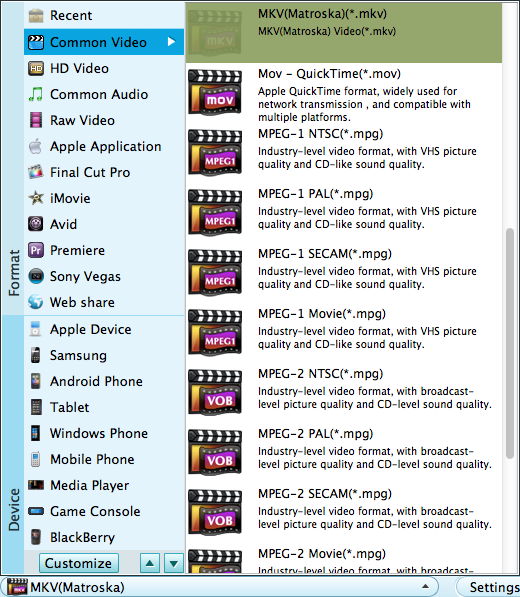
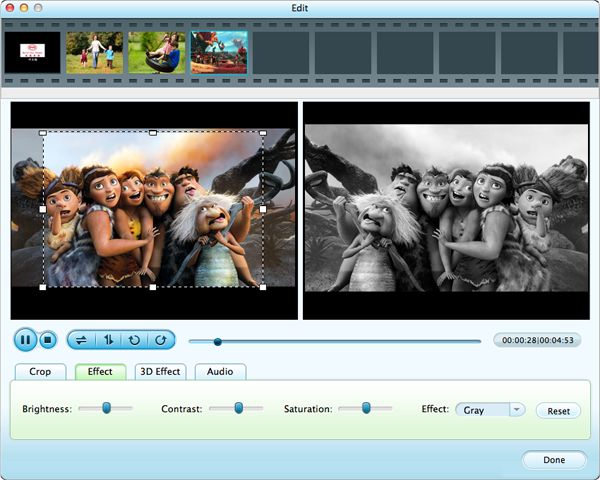
Having done the steps above, are you get ready to start to convert FLV to MOV format? Here we go. Click the "Start"button, the smart video converter will do the job automatically. You can view the conversion process simultaneously in the program.




