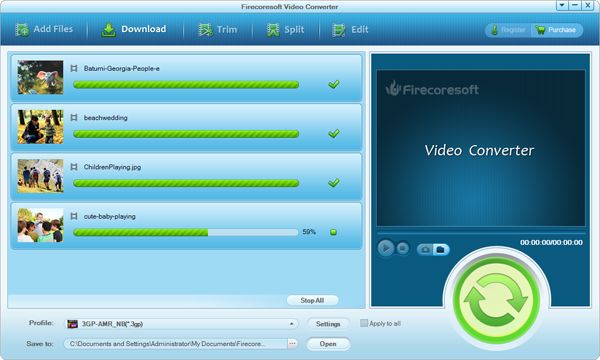Firecoresoft FLV Converter is an all-in-one Video Converter that can convert FLV/online video/YouTube video to other video formats and vice versa. Supported formats include MPEG, AVI, WMV, DivX, XviD, MP4, MOV, M4V, etc. Enjoy your everyday life with favorite movies anywhere using Firecoresoft FLV Converter now!
* Fastest way to convert FLV/online videos/YouTube videos to any video and vice versa
* Import FLV videos to popular gadgets such as HTC One, Xperia Z, etc.
* Convert HD camcorder AVCHD, M2TS, MTS, MOD, TOD, MXF, XAVC, etc. to FLV for Web sharing
* Preview; snapshot; run in background

Why do you need to convert FLV files? Simply two cases: 1. you've downloaded favorite videos online, say from YouTube, encoded in FLV format which is not accepted by most media players; 2. you've made some fantastic videos and want to upload them to YouTube, Vimeo, etc. In these cases, you need to convert FLV to common videos or convert any video to FLV. To convert FLV to/from any video, Firecoresoft FLV Converter is your best helper!
# Convert FLV to AVI, MP4, WMV, MKV, MOV, MPEG, H.264, M2TS, MP3, WMA, AAC, WAV, YouTube
# Perfectly convert popular video formats to FLV reversely
# Easily transfer FLV to Macbook, iPhone 5, PS4, Blackberry Z10, Android devices, etc.
# Batch convert multiple videos at once for saving conversion time
# Take photos of the interesting scenes of the FLV movie by using snapshot feature embedded
# Trim/crop/flip video clips; adjust video codecs/bit rate/frame rate/sample rate/channel and more
To add FLV or any other video files to the FLV Converter, you can either drag and drop the selected files onto the main panel directly, or click the "Add Files" icon to locate the files from your computer. Since there's batch conversion function, you can import multiple files and convert them all in one click.
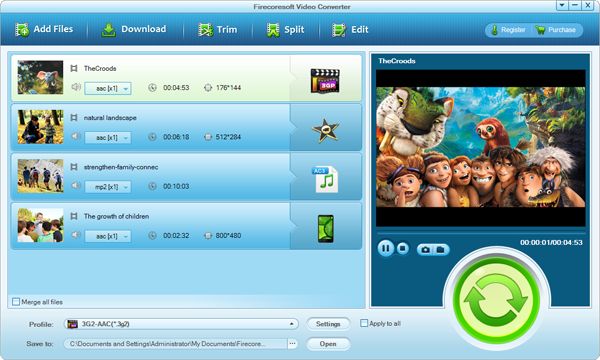
Within the "Profile" menu, there're lots of optimized output presets provided. In this regard, converting FLV could be as easy as eating a pie! Just choose the output format you need from the list is OK. For example, if you need to convert video to FLV, choose "Common Video" > "FLV" as the output format.
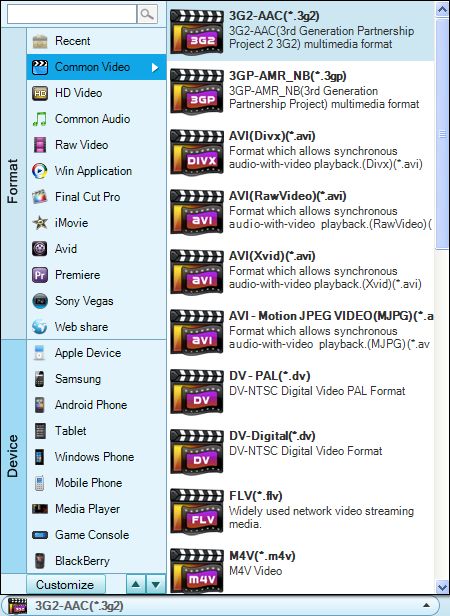
If necessary, you can adjust the detailed output parameters like video/audio encoder, bitrate, and video resolution, etc. by using the "Settings" option.
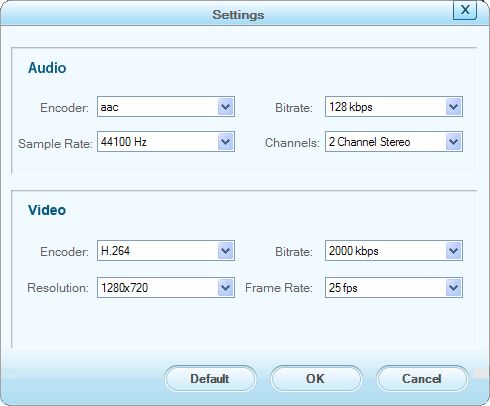
After the prcesses above are done, preview to ensure the final result is definitely what you desired. Thereafter, you can simply press the big "START" button on the bottom right to begin converting FLV. Just a very short time, the conversion will be perfectly finished.