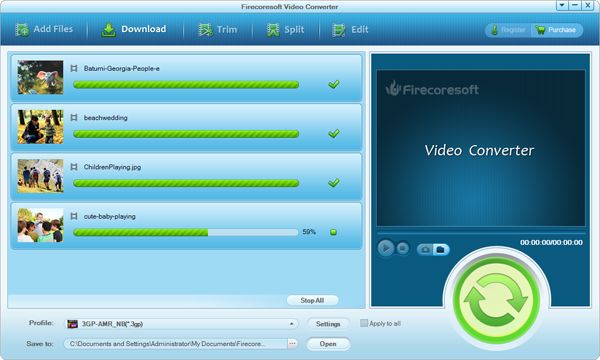If you want to import a FLV file into Premiere Pro to make some edits to it, you'll receive an "unsupported compression" error, because Adobe Premiere Pro doesn't support FLV as import but F4V only. The same problem exists there while importing FLV into Premiere CS5, CS6, and CC7.
To work this out, converting FLV to Premiere Pro supported file formats like AVI, MPEG-4, 3GP, 3G2 (.3gp), etc will be strongly recommended. After proper conversion, you can easily import the converted FLV files into Premiere Pro for smooth editing.
To achieve this purpose, Firecoresoft Video Converter (Video Converter for Mac) is needed. It supports a wealth of audio and video file formats on both input and output sides. To let users get the correct output more easily, it has optimized the output profile by devices and applications. So, you can easily target at "Premiere" column to get the suitable Premiere compatible format.
Please download, install and launch the program. And then you need to add FLV files that you need converting to Premiere Pro to the work place of the program.
There are two available ways to import FLV files to the program. One is to click the "Add Files" to load files, and the other alternative is to simply drag and drop the FLV files to the program. Note that batch conversion mode is supported.
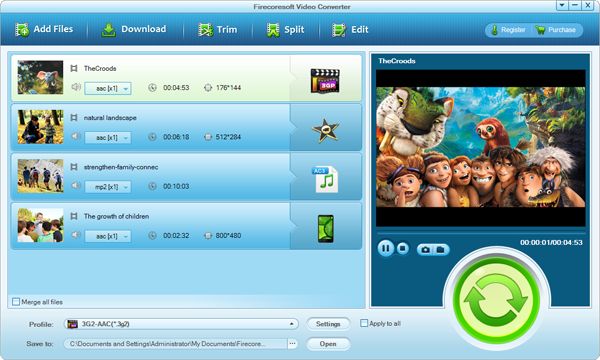
When you finish loading FLV files, please click the "Profile" option list to reach the output formats list. You'll find there are many video and audio formats as well as device and applications available on the list. Please go to "Premiere" category to choose Premiere AVI, MPEG-4, or WMV as output format.
To start the conversion, please press the convert icon to have the program do the rest to you. You can monitor the progress from the work place. After conversion finished, you'll be asked to open the folder now or not.