

Firecoresoft FLV Converter for Mac - Video Converter for Mac is an all-in-one video converting program that can help Mac users easily convert FLV files to MOV, MP4, M4V and vice versa so as to play the files on most media players or upload the files to YouTube, etc. It is also embedded with some simple yet very helpful editing functions for users to customize their video files.
* Ultrafast convert FLV videos with ZERO quality loss
* Convert downloaded YouTube/Vimeo, etc. video to MP4, MOV, MKV, AVI and more
* Provide high quality output videos with default codecs for iMovie, FCP, etc.
* Enjoy FLV videos on Xperia Z, Blackberry Z10, iPhone 5, and so on.

What can you do to make the downloaded FLV videos on most media players like QuickTime, or mobile devices such iPod Touch, iPad 4? What can you do to make it faster to upload your favorite videos to YouTube? Well, for the former situation, convert FLV to any popular video format like MP4, MOV, etc; for the latter, just convert any video to FLV file format. To convert FLV without any problem on Mac, Firecoresoft FLV Converter for Mac could be your best helper!
# Convert FLV in ultrafast speed while preserving 100% the original quality
# Support all popular formats like MP4, AVI, WMV, MOV, and many more
# Native encoding for professional editors such FCP, Avid, Premiere, Sony Vegas
# Easily touch up your video with embedded video editing features including Merge, Rotate, Trim, Crop, etc.
# Smartly apply the optimal output settings to the video besides customizing the resolution, frame rate, bit rate, etc.
# Convert any 2D video to 3D home movie for playback on 3D TV, YouTube and so on
# Completely support Mac OS X 10.6, 10.7 or 10.8
First of all, load the source video files into the Mac FLV Converter. There're two easy ways to import videos: 1. click the "Add Files" icon on the top-left of the main panel to load the videos from your Mac; 2. directly drag and drop the selected files onto the program. Since the smart converter provides batch conversion function, you can add and convert multiple videos at one time.

By using Firecoresoft FLV Converter for Mac, the FLV conversion on Mac can be very simple because the converter offers lots of optimized output presets for foolproof operation. To convert FLV to any video, or convert any video to FLV, just hit the "Profile" mebu bar and choose the output format you want with ease.
For advanced users who need to further adjust the detailed output video parameters, simply click the "Settings" button to set the video/audio encoder, bitrate, and video resolution, etc.
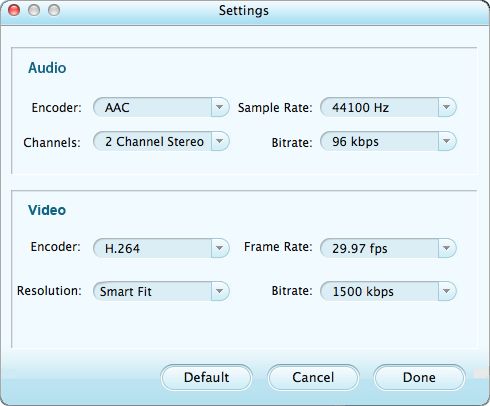
In addition to the basic converting function, the program is also embedded with some simple yet useful editing features such as trimming, cropping, rotating, adding special effects, etc. Just use these features to personalize your videos now!
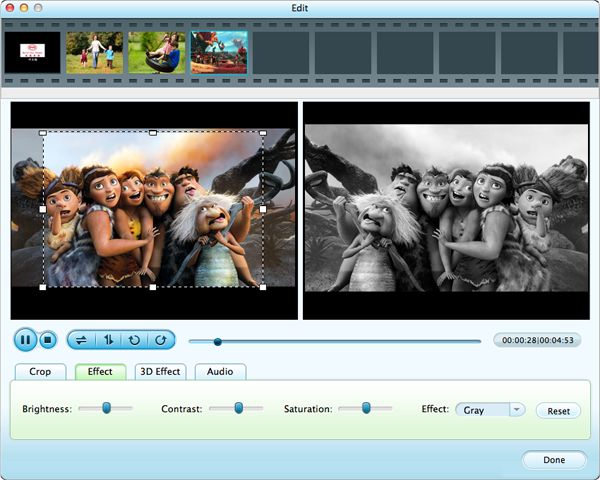
When you finish the settings above and are satisfied with the final result, you can press the big "START" button the the bottom right to launch the conversion. Just a moment, the FLV conversion will be perfectly done with the original video quality kept.




