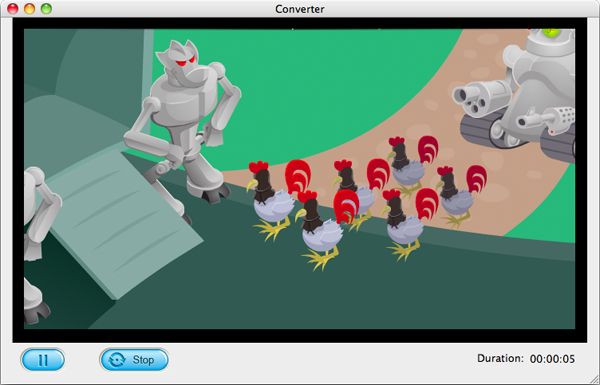Why converting SWF to iTunes on Mac? That's because iTunes won't support .swf file, and converting SWF to iTunes-friendly formats is the only way to add SWF video to iTunes playlist on Mac. Why importing SWF movie to iTunes? Well, that's because all Apple devices like iPhone 5s, iPhone 5c, iPad 4, etc. won't play SWF videos since a lack of Adobe Flash, while iTunes is the best tool to sync music, movies, TV shows and more contents to those Apple gadgets. That means, if there's a way to add SWF to iTunes playlist, it would be very easy to sync the SWF movie to iPhone 5s/5c, etc. for playback and enjoyment.
So how can you convert and add SWF to iTunes on Mac? In fact, this is a super easy task, only if you have the help of a smart SWF to iTunes Converter Mac to help. For this, Firecoresoft Mac SWF Converter could be best of the best, for it can losslessly convert all kinds of SWF files to all popular video/audio/image formats like MOV, MP4, AVI, MPG, MP3, AIFF, GIF, PNG, JPG, etc. on Mac without lossing any frames and video quality, let alone simply converting .swf movie to iTunes. Besides that, Firecoresoft SWF Converter for Mac can also help users crop the SWF file, or watermark the SWF file as well. Below is the trial version of the converter. Feel free to download it and have a try:
To load SWF file to the converter, you have two options: 1. click the "Select File" on the upper left to locate the file from your local folders; 2. drag and drop the selected file onto the main panel of the program.

Since the converter support converting .swf to various video formats as well as applications, it's simple to convert the SWF movie to iTunes-friendly formats. You can follow "Profile" > "Apple Application" > "iTunes M4V Video Format(*.m4v)" to set the output format.
Before the conversion, you can also use the build-in editing features to crop the SWF video, or add watermark to it. Thereafter, press the big "START" button to launch the conversion from SWF to iTunes M4V. Wait a little while, then the conversion will be perfectly finished. After the conversion, you can easily add the converted .swf video to your iTunes playlist, and sync to you Apple devices such as iPhone 5s with ease. Now, enjoy it!