

Thanks to the efficiency, quality, features and modest bandwidth, H.264 is widely supported by both Mac and iOS devices via Apple QuickTime platform. Now, its successor H.265 has been announced. Some people are planning to convert QuickTime video to H.265 since H.265 promise to deliver high-resolution video with half the bit rate of H.264. That is to say, we can get high-resolution QuickTime contents without putting too much of a burden on network bandwidth.
To solve the question of how to convert QuickTime to H.265, we can get the best solution from Firecoresoft Mac Video Converter -- a powerful program to convert QuickTime video to H.265 effortlessly. The following guidelines will show how to convert QuickTime video to H.265 step by step.
If you are Windows user, feel free to download the free trial version of Firecoresoft Video Converter for Windows. In this demonstration, please download the Mac version, after installation, please run the program. Please note that the guidelines provided here are also workable for Windows platform.

There are two ways for you to add the source files, you can drag-n-drop the file directly into the program, or click the "Add Files" button to get the target files imported.

You can find as many popular video formats as possible on the format list by clicking the "Profile" button. You need to choose the appropriate output format based on your requirement. For example, if you would like to convert QuickTime video to H.265 MP4, you should choose "HD H.265 Movie(*.mp4)" as the output format from the "HD Video" tab.
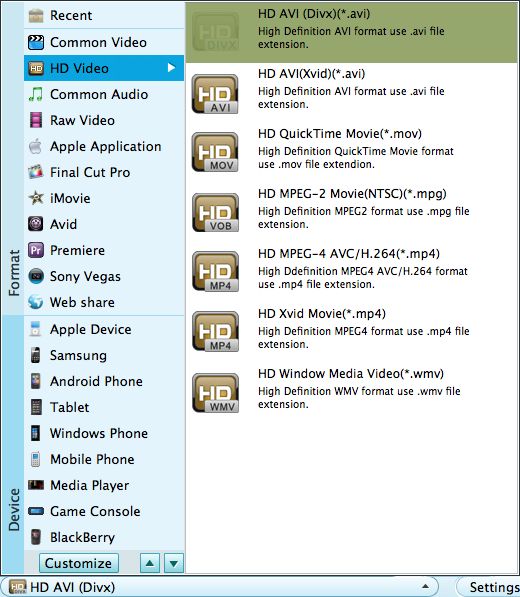
Besides solving the problem of how to convert QuickTime to H.265, this smart converter also allows you to do basic editing to the source files before conversion. You can click the "Trim", "Split" and "Edit" buttons on the tool bar to try all of the editing features freely, i.e. add special effects to the file.
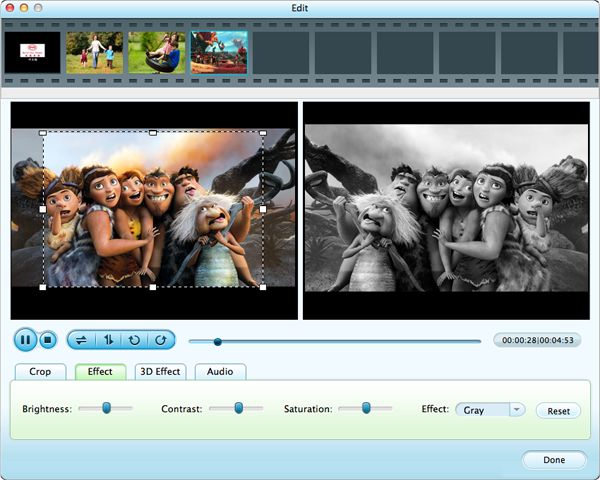
You can press the "Save to" button to create a new folder for saving the converted files. Lastly, simply click on "Start" to begin the conversion.




