

MP4, compressed in MPEG-4 or H.264 video codec, is one of the most popular formats widely used for sharing videos files on the internet or storing video files. As of now, we can either download video in MP4 from video sites like YouTube, or capture MP4 videos by high-end mobile phones (Galaxy S4, Acer Liquid S2, Galaxy Note, etc) by ourselves. However, as the video resolution getting larger and larger (as large as 4K or even 8K) today, the size of MP4 video is becoming extremely huge.
In this passage, we would like to show you how to encode the recorded MP4 files with the newest High Efficiency Video Coding - H.265 (HEVC), namely, convert MP4 to H.265 Mac. The reason for doing so is that, H.265 can stream high-quality video at half the bitrate with the same quality compared to H.264 standard. That is to say, you will get much smaller MP4 video footages without quality trade off.
Firecoresoft Video Converter for Mac (Video Converter for Windows) is a rare program that can help you get the job done. To be specific, you can transcode your downloaded YouTube/Vimeo 4K videos or recorded MP4 to H.265, i.e, convert Galaxy S4 MP4 to H.265, convert Galaxy Note 3 4K MP4 video to H.265, transcode Acer Liquid S2 4K .mp4 files to H.265 with the highest output quality.
To perform the conversion is remarkably easy. Taking only three simple steps and several clicks, you can achieve your goal without much effort. Now, we will give a detailed demonstration as below:
Before starting, please download the video converter for Mac (Windows users should get the Windows version accordingly), install the package and then run the program. Next thing to do is to import the source MP4 files by clicking the "Add File" button, or you can drag and drop them directly into the app.

To set the output format, there are two points to bear in mind: 1. if you only want to encode MP4 file with H.265 without converting it to other format, you should choose MP4 as the output format and then, click the "Settings" button to set H.265 as the codec. 2. if you would like to convert MP4 to other format encoded by H.265, you can simply choose the target format from the format list after pressing the "Profile" button.
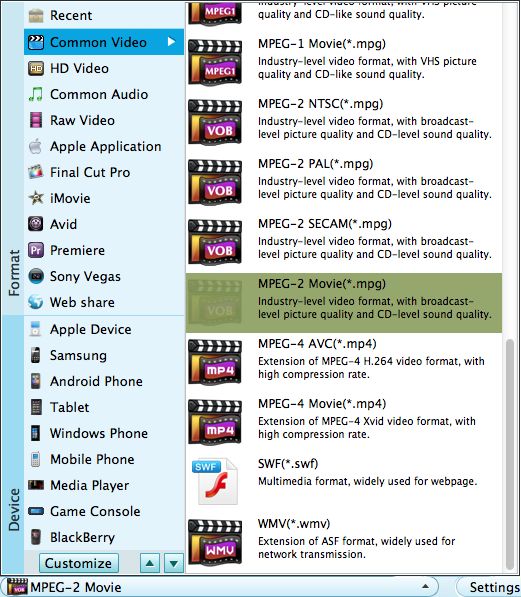
The built-in editor of the program enables you to beautify the MP4 files optionally. You can trim the file, adjust its size, add artistic effects or even embed special watermarks to the file if needed. Once done, you can click the play button to preview the effect.
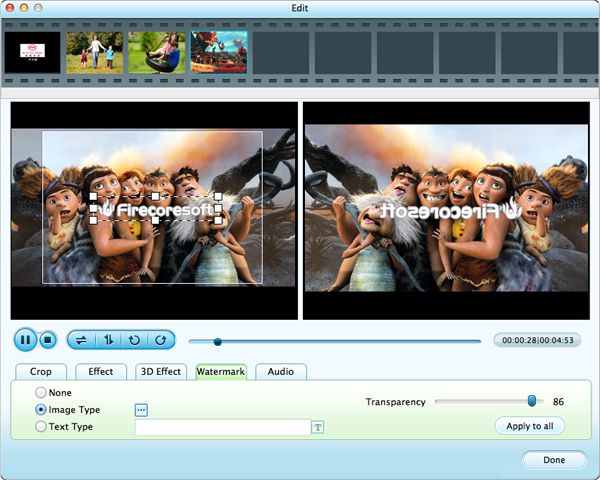
When you are satisfied with the final result, you can click the "Save to" button to create a new file folder for saving the output file. Afterwards, start the conversion by hitting "Start" button. Wait for a little while, you will be notified of the successful conversion by a small window.




