

Why you need to convert MOV to MP4 on Mac/Win? That's mainly because MP4 is more widely used than MOV format. For example, when you want to play your MOV videos on mobile devices like Galaxy Note 2, Galaxy S4/S3, Blackberry Z10, iPhone 5, etc., you need to convert .mov to .mp4 file format since most of the mobile devices don't support to play MOV video.
How can you convert MOV to MP4 on Mac/Win? Well, to finish the conversion flawlessly, you need a professional yet foolproof-to-use Video Converter for Mac (Video Converter for Windows) to help. Following are the detailed guide on converting .mov to .mp4 by using the converter. First of all, please download and install the program, and then follow the steps blow to finish the conversion.
Drag & drop MOV files to the Converter. Or directly click the "Add Files" icon to locate the MOV files you want to add from your Mac media library. If you have several MOV files to convert, just add them all to the converter since this program supports batch conversion.

Select MP4 as the optimal output format under the menu of "Profile" > "Common Video". If you want to change the default folder for the output files, please click "Save to" to browse and set new destination folder.
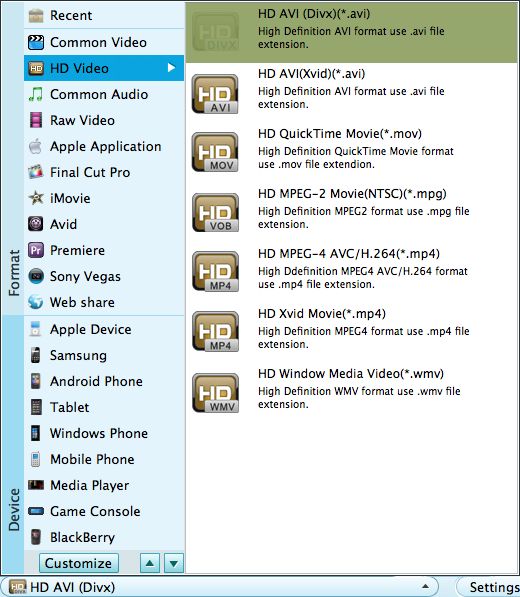
The default setting is recommended to use for newbie; advanced users also can click "Settings" to customize the detailed parameters of output format such as video size, frame rate, audio bitrates, sample rate etc.
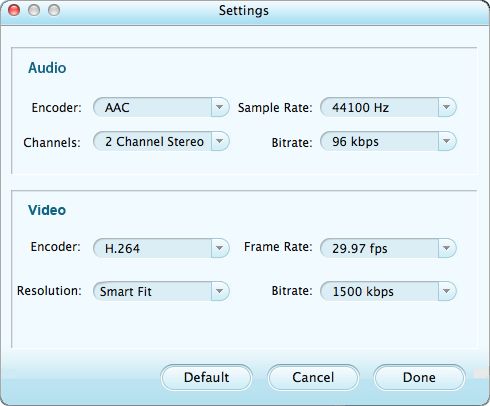
Press the big "START" button on the lower right to launch the Mac conversion from MOV to MP4. After a while, the conversion will be perfectly done, and then you can play the output MP4 video in QuickTime (QuickTime X included), edit them in iMovie, Final Cut Pro, or put them on your iPhone 5, iPod touch, Galaxy S4 or Apple TV and so on for playback whenever you want.




