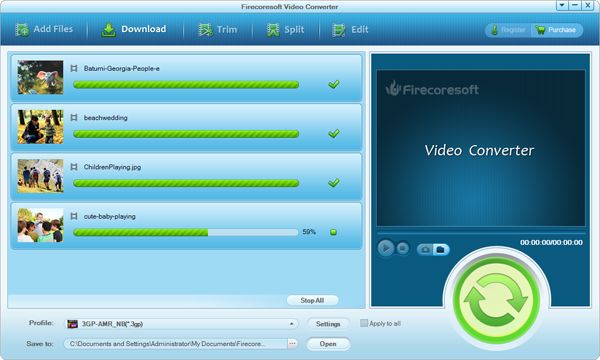Have got some QuickTime MOV videos on your Mac or have shot MOV footages with your digital camera and want to transfer them to Windows PC for playback on Windows Media Player, or editing in Windows Movie Maker? If so, you need to convert MOV to AVI file format first since MOV is not natively supported by Windows and Windows-based applications so that there always will be some format compatible problems if the MOV files are not converted into AVI - the best-fit video format for Windows.
To convert MOV to AVI could be very easy only if you have a smart MOV to AVI Converter to help. Firecoresoft Video Converter is exactly the ideal one to help converting .mov to .avi with superfast conversion speed and ultra high output video quality. Now just get a free trial and follow the guide below to finish the conversion.
Before converting, load the MOV files you want to convert into the converter. To do so, simply drag and drop the files onto the main panel is OK. Or you can directly click the "Add Files" icon to locate the MOV files. If you have several MOV videos want to convert, just add all of them to the program at one time.
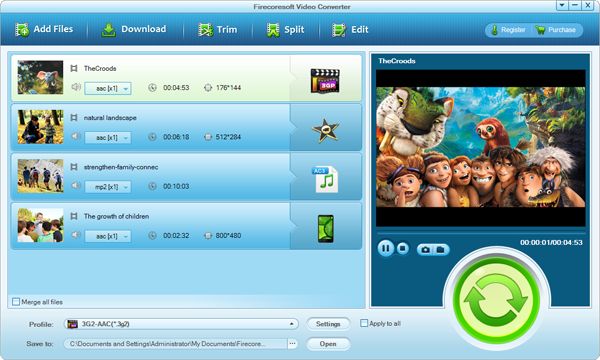
To set the output format, go to the "Profile" menu, and then choose "Common Video" > "AVI". If you want to bacth convert the MOV file in to AVI, just tick the "Apply to all" check box.
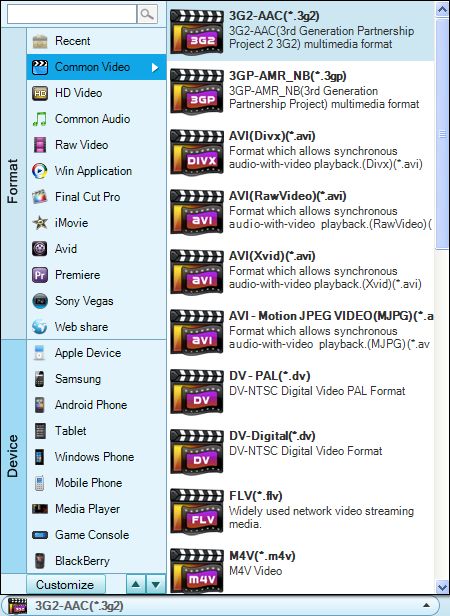
Lastly, press the "START" button on the lower right to begin converting MOV to AVI, and then the smart converter will automatically finish the rest. When the conversion is done, you can play the converted videos on Windows Media Player, or edit them on Windows Movie Maker and more.