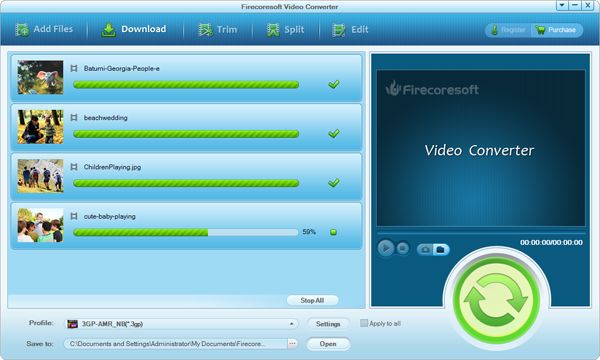If you love watching videos or TV shows, the word "RMVB" may not be strange to you. It is a popular multimedia format used on torrent sites for distributing videos or TV shows. As is well acknowledged ,every video format has got format incompatibility issue, so does RMVB. It cannot be supported by most popular media players like Windows Media Player or QuickTime. Although RealPlayer and VLC can play the RMVB files, it's not quite satisfactory as some people complained "the image wasn't clear but the sound is fine". Besides, many users would not like to install additional media players on their computers since they have already owned one.
Therfore, if you want to play the RMVB files on your current media player such as Windows Media Player, it is a must to convert RMVB to its acceptable format via a powerful RMVB Video Converter. To put it simply, you should convert RMVB to AVI for playback on Windows Media Player. Fortuntely, Firecoresoft Video Converter is the best helper to accomplish the conversion efficiently.
Follow me to look through the below tuitorals on how to convert RMVB with this smart RMVB video converter.
The tuitoral is taking the conversion from RMVB to AVI as the example.Before moving ahead, please download the RMVB to AVI Converter, install and run it. For Mac users who also have RMVB playback problems, please go get Firecoresoft Mac Video Converter
First of all, add the source RMVB video files to RMVB video converter. Directly drag and drop the files or click the "Add Files" icon to locate the videos are both allowed. More than one file can be added at a time.
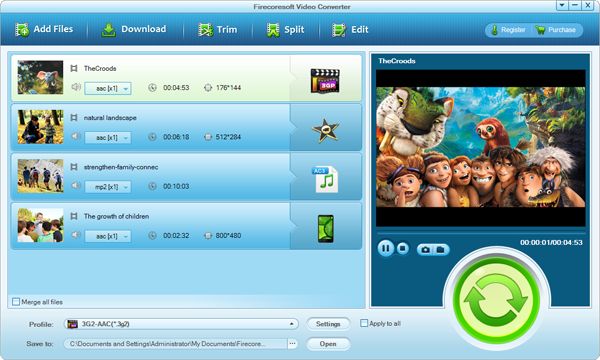
When you click the "Profile" button, you will see a scale of video/audio output formats being listed. With so many optimal presets provided, you can convert RMVB file to any other video formats or transfer it to the desired application freely. Since we need to transcode .rmvb to .avi for Windows Media Player, we should choose "Profile" > "Common Video" > "AVI (*avi)" as the output format. In the same way, to convert.rmvb to .mov for playback on QuickTime on Mac, please choose "MOV" from the format list.
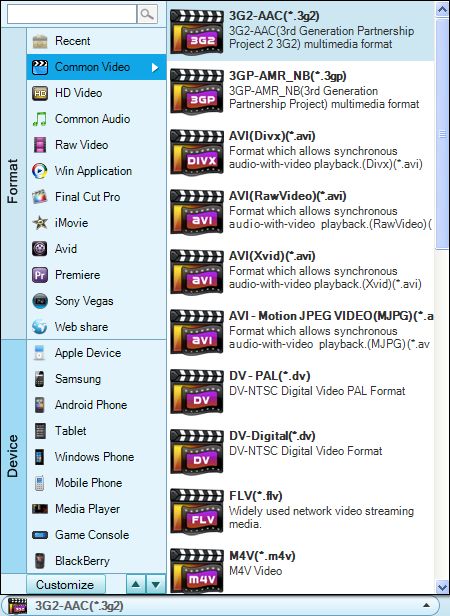
The built-in editing features are specailly provided to allow you perfect the videos before converting RMVB to AVI format. It is quite easy and great fun to explore those functionalities freely, for example, click the "Trim" tab to get certain video clips, or press the "Edit" button to adjust the video size, add specail effects or adjust the audio volume as you wish.
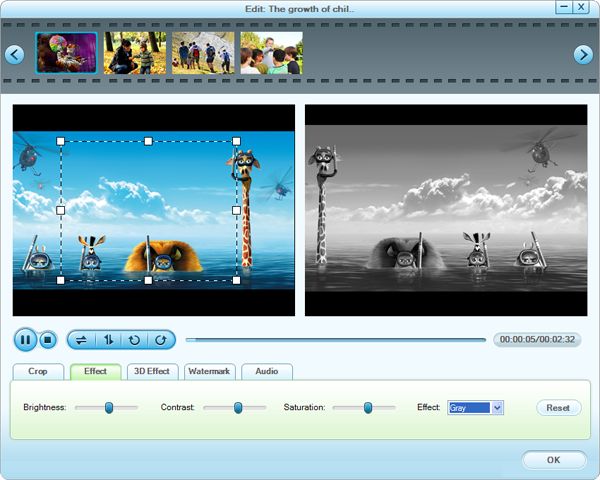
Now that everything is ready, please hit the big green "Start" button to begin the conversion between RMVB to Windows Media Player AVI. The RMVB video converter will do the rest for you. Good luck!