

"AME does not encode to Ogg Vorbis (OGV), which I don't understand, so I need to find a good OGV encoder. I've tried Micro Video Converter to convert OGV to AVI file , but the file it puts out looks awful. Any suggestions would be appreciated."--Elliot
When it comes to the topic of handling this OGV file on Mac, i.e, transcode OGV to AVI, OGV to MP4 or OGV to MOV, etc. on Mac, many people like Elliot would find it a headache. In fact, if you have got a professional & reliable OGV Converter for Mac, everything will be as easy as a piece of pie. Here, we strongly recommend the Firecoresoft Video Converter for Mac since it does well in converting OGV file to all popular video formats such as AVI, MP4, MOV, WMV, MPG, etc. on Mac, thus allowing you to use the OGV files on a Mac/Windows computer or any other mobile devices and applications freely. The highest quality of the output file makes it a must-have tool to deal with the OGV problem.
Here is the detailed guidance of how to convert OGV to AVI via the versatile OGV Converter for Mac.
First off, download Firecoresoft OGV to AVI Converter, install it based on the instruction and then run the program. The next thing you need to do is to add OGV source files. To do this, you can click the "Add Files" button or simply drag-n-drop the files into the program. It is also possible to merge several OGV files into one big AVI file.

This is an optional step which is suitable for the users who would like to polish the OGV source file. The built-in editor includes basic and advanced editing features such as rotating video, flip video, cut off the unwanted part of the video, apply effects, add watermarks and so on. Kindly take your time to check them out.
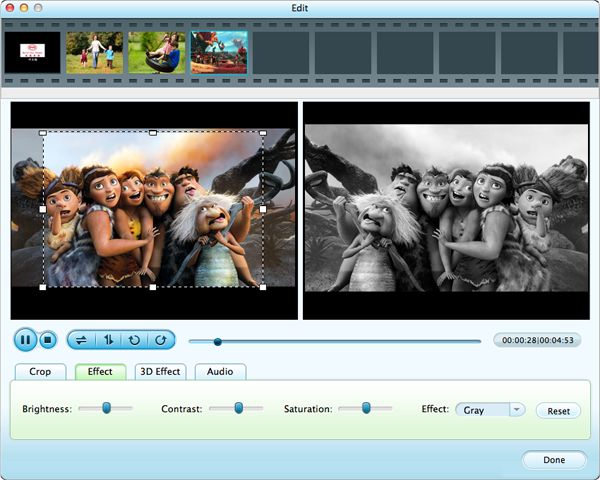
After loading and optional editing the source file, it is time to set the output format. To do it, simply hit the "Profile" button and choose "Common Video"--"AVI (*.avi)" from the format list. By the way, you can choose a location for saving the converted file by hitting "Save to" button.
At last, press the big blue "Start" button to get the conversion started. It won't take you much time before you can get the converted video file in the highest possible quality. Happy conversion!




