

As a popular open container format, OGG offers very good video & audio quality. But when we talk about a pure audio file in the OGG format, it actually refers to an OGG Vorbis file. For the music enthusiast, they may have some collections in the .ogg Vorbis format. However, the problem with audio files in the OGG Vorbis format is quite similar to that of other formats--very few media devices can support the OGG files natively. Therefore, many people prefer to convert OGG to MP3 format since MP3 has got better compatibility and can be accepted by lots of devices such as MP3 player, mobile phones and so forth.
To convert OGG file to MP3 on Mac can be quite easy. A professional Firecoresoft OGG to MP3 Converter for Mac is the key to the solve the problem. As powerful as it is, you can easily convert .ogg to .mp3 on Mac in a very short time with very high audio quality. Moreover, there is no complicated settings of this program, which makes it extremely easy to convert OGG file to MP3.
A detailed guideline of how to convert OGG audio to MP3 format is provided as below, giving you a clear idea of the usage of this almighty Mac OGG to MP3 Converter.
First off, click the download link to download the converter, install it onto your computer and then run it. Have entered the interface, you can add the OGG source file in two ways: 1. directly drag and drop it into the program; 2. click the first button "Add Files" on the tool bar, use your mouse to select the target file and then load it into the program. By the way, you can add several files at one time.

Why we call the program as an almighty tool? Simply because it covers a large scale of output formats and lots of optimal presets for most applications/devices. You can check them out on the format list. This time, our goal is to convert .ogg file to .mp3, naturally, we will choose "Profile"-"Common Audio"-"MP3(*mp3)" as the output format. In the same way, you can convert the OGG file into other formats you desire.
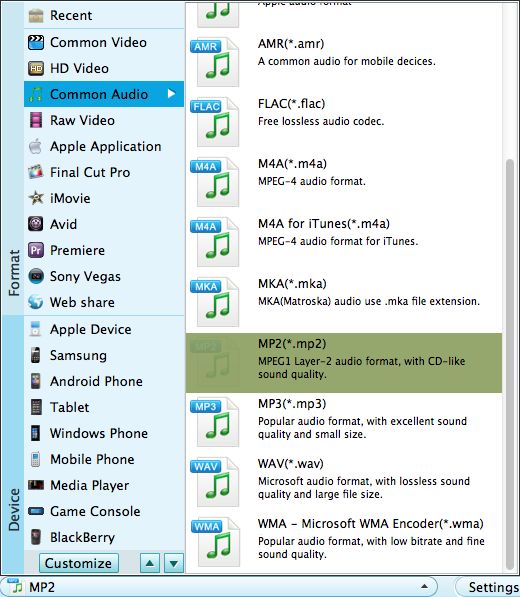
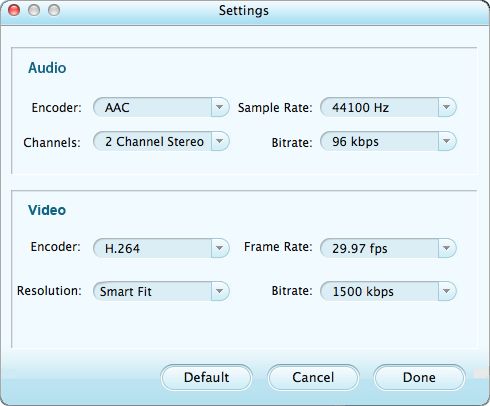
After finishing the steps above, you can check the final result to see if it is workable. After that, press the "Start" button to launch the conversion from .ogg to .mp3 format. You can walk away to do whatever you like since the program will finish the job automatically. You will be notified once the conversion has been done.




