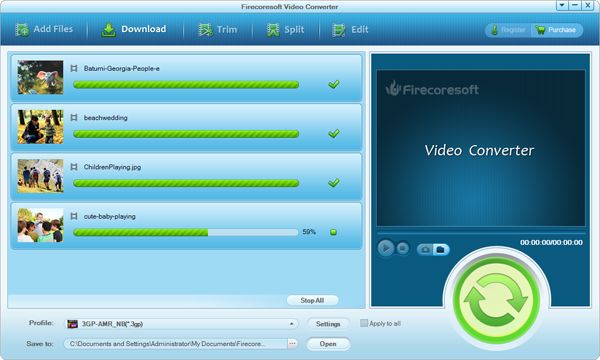As described by Wikipedia, an OGM file is, actually an OGG media file which not only stores video, audio and subtitle streams, but also supports multiple subtitle tracks, multiple audio of differing formats, support for chapters and Vorbis audio.
To put it briefly, there are two common issues when handling the OGM files. The first one is how to play OGM files, i.e, "I came across a weird video format on a file I downloaded and I was wondering what player plays it. It's an OGM file.". To tell you what, the solution is pretty simple: download and install the VLC player which is able to play OGM files as well as the video and audio content (usually) and can use some of its extra features. The other one is the OGM file conversion issue, say, "I have a few .ogm (Ogg Media) video files on my drive. I was trying to convert them into .avi video files because my video enabled MP3 player can't read .ogm files."
In order to solve the problem of transcoding OGM files to other formats like OGM to AVI, we cannot rely on the VLC Player any more. Instead, we need to get a professional OGM Converter (OGM Converter for Mac). Firecoresoft Studio has specially developed such a great tool to help us out. With the guidance of Firecoresoft OGM Converter, we can convert OGM files to any video formats in a breeze. Delightfully, this all-in-one converter can also act as the best VLC Player alternative since it can play .ogm files smoothly.
The detailed guidelines of how to convert OGM file to AVI format are provided as below, helping you to perform the conversion with little effort.
After entering the interface, hit on the "Add Files" button, select the .ogm file that you need to convert and load it into the program. You can add several files to perform the batch conversion at one time. By the way, simply click the play button, you can play the OGM file freely.
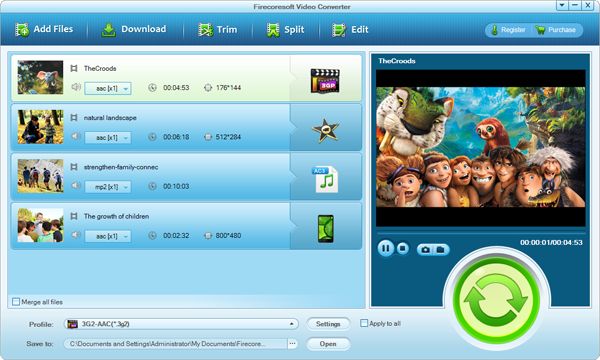
After importing the source file, don't rush to begin the conversion, why not try the built-in editing features, with which, you can edit the OGM file to make it more perfect. For instance, if you find the .ogm file too big, you can modify its size; if there is annoying commercial logo in the file, you can get rid of it by cropping. Take your time to explore the features, you will find how great they are.
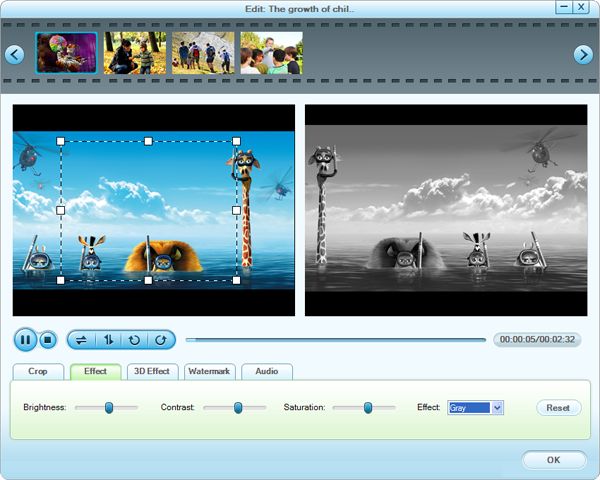
Finishing the editing, you need to set AVI as the output format for the conversion from .ogm to .avi. To do it, just click the "Profile" button, then browse the pop-up format list and choose "Common Video"--".AVI(Divx)(*avi)". In the meanwhile, you can press the "Save to" button to designate a location for saving the converted .ogm file.
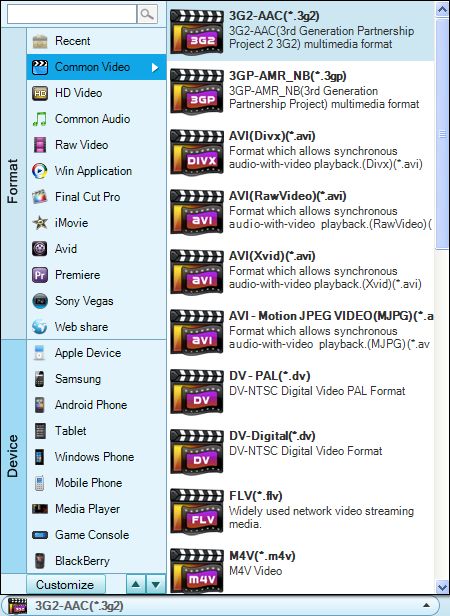
Press the play button, you can preview the final effect, if you think it is OK, please hit the "Start" button to launch the .ogm to .avi file conversion.