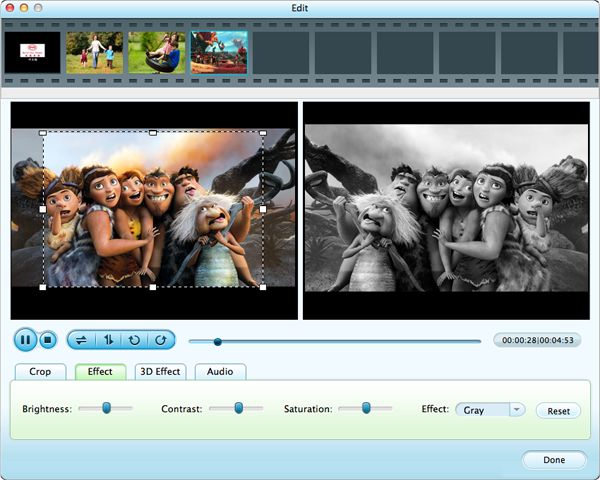Apple Final Cut Pro is an ideal editing program for lots of people. As of now, there are five ProRes formats of the FCP. Obviously, each of the formats has its advantage, for example, the ProRes 4444 can support clip transparency while the other four cannot. Above all, it is also considered to the "best" in terms of quality.
However, there are some drawbacks of the ProRes 4444 format, one of which is that the file size is very large, not as large as fully uncompressed HD, but still pretty big. Besides, using ProRes 4444 in the project probably means you will have to render every shot. Nevertheless, this doesn't mean we shouldn't select the ProRes 4444. Actually, we can try to convert Apple ProRes 4444 to H.265 via Firecoresoft Mac Video Converter - the professional ProRes 4444 to H.265 converter for Mac. By doing so, we can greatly reduce the ProRes 4444 file size because H.265 is a newest compression standard that achieves 50% bit rate reduction while maintaining the same video quality relative to its predecessor H.264/AVC.
How to do the H.265/HEVC conversion? Firecoresoft Video Converter for Mac (Video Converter for Windows)- the equivalent version of ProRes 4444 to H.265 covnerter for Mac provides a workable way to convert Apple ProRes 4444 to H.265 in a breeze. Above all, after the conversion, there's no noticeable differences in image quality.
To do the conversion, the first thing is to download the ProRes 4444 to H.265 converter for Mac, set it up onto your Mac and then launch the program. In the main interface, click the "Add Files" button to select and load the ProRes 4444 video file into the workspace of the app. For alternative, you can simply drag and drop the file.

Clicking the "Profile" button, you will get a format list which contains many popular formats and optimal presets. You should select the proper output format on the basis of your requirement. To put it simply, you can choose "HD QuickTime Movie (H.265)(*.mov)" from the "HD Video" tab to convert the ProRes 4444 footage to MOV and then continue dealing with it on your Mac.
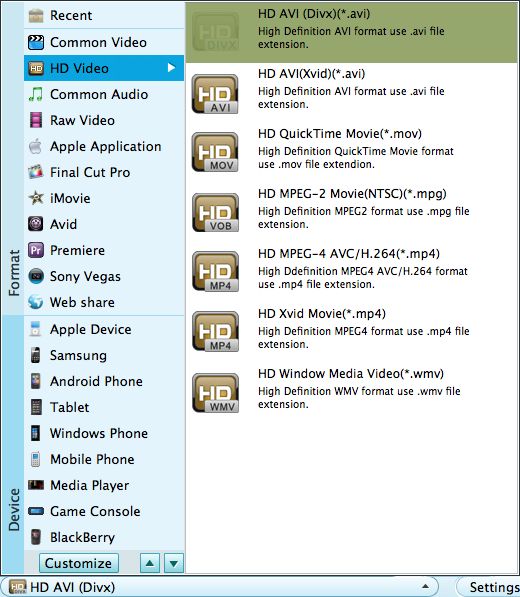
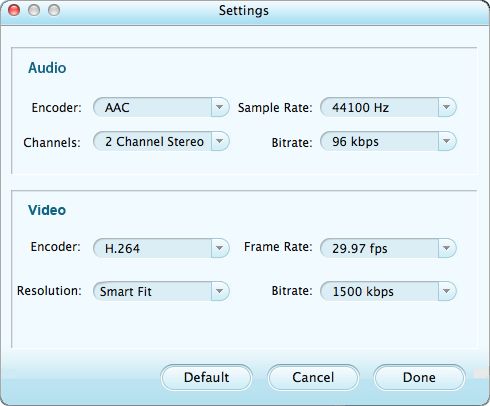
Would like to save the output file in the desired location? Please click the "Save to" button to make it, also, you can create a new file folder for saving the converted file. Finally, hit the "Start" to let the conversion begin!