

iMovie is Apple's default video editing program. Although Apple claims that iMovie (iMovie' 11) supports most video formats such as H.264, MPEG-2, MPEG-4 and AIC, etc, many users complain that they can't import .mts/.m2ts files to iMovie. Problems occur from to time, for example, when they try to import MTS/M2TS files recorded by Panasonic, Canon, Sony or other HD camcorders into iMovie (iMovie' 11 included), the .mts files are grayed out; iMovie doesn't recognize the .mts files when importing them from SDHC memory card; iMovie'11 fails to support 1080-60p MTS/M2TS files, and so on.
Reasons for the problems are various: iMovie does not support camcorder 1080-60p MTS/M2TS video files but NTSC format (30 fps), PAL format (25 fps) and Cinema format (24fps); the structure of the PRIVATE folder with the MTS/M2TS files is not complete, etc. The point is, it is a tough job for the users especially those without much technology skills to figure out what the cause is. Therefore, the easiest and best solution to solve all of those problems is to use a third-party MTS to iMovie Video Converter for Mac to transcode MTS/M2TS files into iMovie-compatible format like ProRes MOV.
First of all, download the MTS to iMovie Converter, install it by following the step-by-step instructions and then run the program.

Open the file folder, select the MTS/M2TS file and then drag-n-drop it into the program. Or, you can click the "Add Files" button, browse to the location of the source file, choose it and load it into the workbench window. Please note that several video files can be selected and processed at the same time.

A format list will appear when clicking the "Profile" button. On the list, you will find "Format" and "Device" trays. Now, what you should do is to locate the "Format" tray and then choose any one of the format from "iMovie" column, i.e, "iMovie MPEG-4(*.mp4)", or "iMovie ProRes(*.mov)", etc. The parameters of output file (Frame Rate, Bit Rate, Resolution, etc) are set by default, if you would like to customize them, please click the "Settings" to make it.
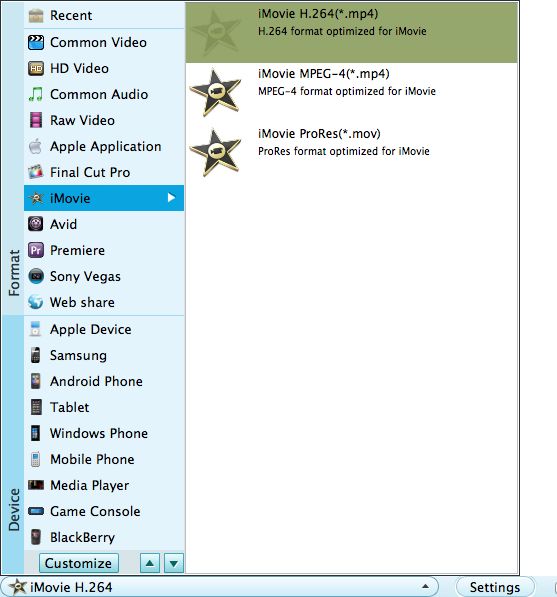
Optionally, you are free to use the built-in editing features to edit the source MTS/M2TS files. For instance, apply artistic effects, customize video's brightness/contrast/saturation, add watermark, etc. Click the play icon to preview the final result. After that, launch the conversion from .mts/.m2ts to iMovie by clicking the "Start" button.

When the conversion is finished, you can import the converted MTS/M2TS files to iMovie 08/iMovie 09/iMovie 11/iMovie HD on Mac Snow Leopard, Lion, Mountain Lion, Mavericks, etc. for editing freely. If you still can't import .mts files to iMovie for editing, please feel free to let me know.



