

Have you had the similar experience as "I've shot some home videos with Panasonic HDC-TM80, but not knowing how to edit them in Windows Movie Maker?" The Panasonic HDC-TM80, like other HD camcorders such as Canon VIXIA HF200, Sony HDR-CX100, JVC GZ-HD10 etc, shoots videos in AVHCD MTS format. You are lucky enough to play the MTS videos directly if you are using Windows 7, however, it is not a happy story if you are running Windows XP or Vista OS since MTS is not the compatible format by Windows applications like Windows Movie Maker and Windows Media Player, which, on the contrary, accepts videos in WMV format the best. So, if you want to play MTS files on Window Media Player or edit it in Windows Movie Maker freely, you had better convert AVCHD MTS to WMV first.
Firecoresoft Video Converter is a professional MTS to WMV Converter which is able to convert MTS to WMV without any defects. It can not only convert AVCHD MTS to WMV smoothly, but also convert MTS to dozens of video formats like FLV, AVI, MOV, M4V, Divx etc. Besides, the built-in editing function allows you to perfect the MTS videos before starting to convert MTS files to WMV.
The detailed steps are shown on how to convert MTS files to WMV as below:
First things first, run the converter and then hit the "Add Files" button to load the MTS files. You can add several files at one time. You can also delete the file if needed.
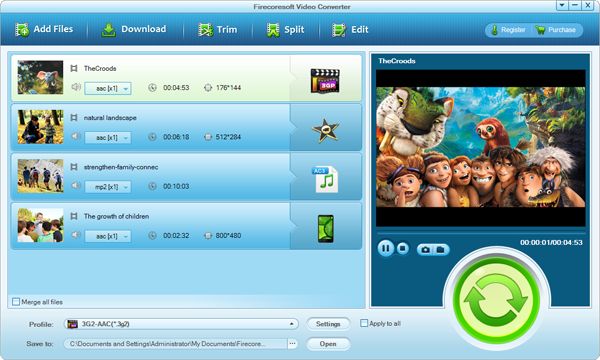
Press the "Profile" button, a drop-down list will appear in front of you. To convert AVCHD MTS to WMV, the key point is to choose "WMV(*.wmv)" from "Common Files" as the output format from the list. You can customize the location for saving the converted files by clicking the "Save to" button.
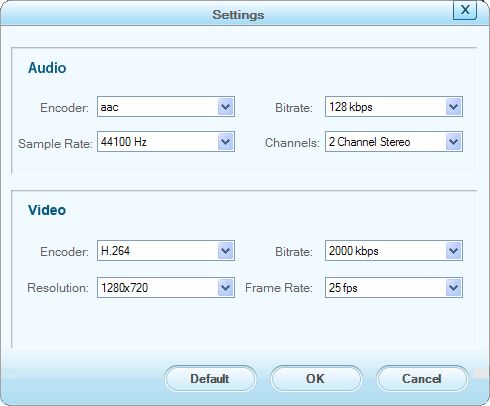
This all-in-one MTS to WMV Converter enables you to edit the MTS video files according to your preference. For instance, the "Trim" function helps you to obtain the time-length segments that you want; the "Crop" helps to cut out the unwanted part of the video files while the "Effect" enables you to add artistic effects and makes the video special.
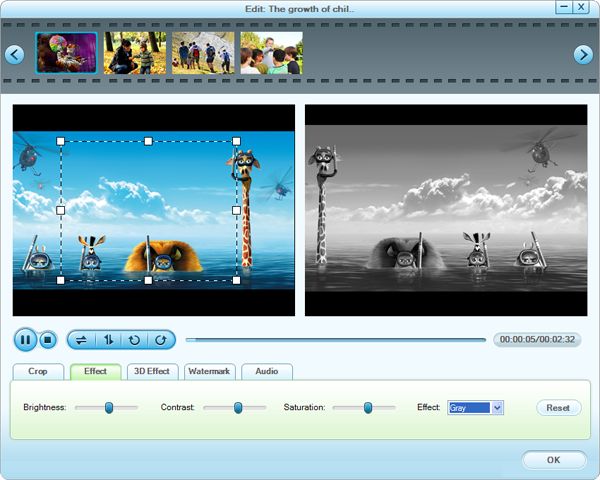
After finishing the steps above, press the "Start" button to convert AVCHD MTS to WMV. Generally speaking, the conversion time is depending on the files size and computer configuration. Please be patient. After the conversion is done, open the folder to get the converted MTS files and do editing in Windows Movie Maker freely.
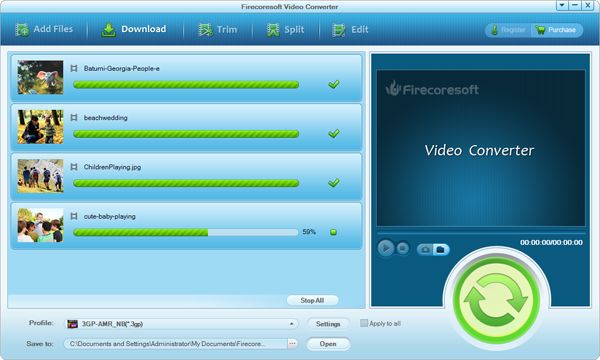
Related Information
About MTS: It is the extension file for AVCHD video format. It supports 1080i and 720p HD videos. Basically, Canon, Panasonic, Sony, JVC HD camcorders shoot AVCHD MTS video files. MTS can be played on Picture Motion Browser directly but sadly, it cannot be supported by Windows Media Player or windows movie maker.
About WMV: Also known as Windows Media Video, it was developed by Microsoft. It is a compressed video file format for several proprietary codecs. /p>



