

It seems that 2013 is a year of "4K". We have more and more 4K offerings on the way such as 4K camcorders, 4K TV, 4K players, 4K smart phones, etc. Have to say that, Sony is a huge enthusiast keen on developing 4K camcorders--its latest model PXW-Z100 says it all. Using the 4K-compatible high-performance G Lens, this device can shoot extremely sharp videos at the maximum resolution of 4096 x 2160.
Without any surprise, this newest gadget receives both cheers and boos upon its releasing. It is not the price of $4,500 that got the big bird. Instead, users find it troublesome to handle the XAVC footages, which can be edited in Sony Vegas Pro 12 only. In order to edit PXW-Z100 XAVC footage in iMovie, the only sensible way is to convert PXW-Z100 XAVC to iMovie-friendly format, say MOV. Regarding how to achieve this goal, Firecoresoft Studio is specially providing a foolproof tool called Mac XAVC Converter. An explicit guideline is demonstrated as below, making it easier for the users to conduct the conversion smoothly.
This program supports single or batch conversion, therefore, you are able to add individual or multiple XAVC footages into the program at one time. You can click the "Add Files" button on the tool bar to finish the input.

After hitting the "Profile" bar, a format list will appear close behind. Now, you have two ways to choose the output format, the first one is to use your mouse, browse the list and select "iMoive" > "iMovie ProRes(*mov)". While the other one is to fill in the "fast searching" column (at the top of the format list) with "iMovie ProRes" and you will see the format soon afterwards.
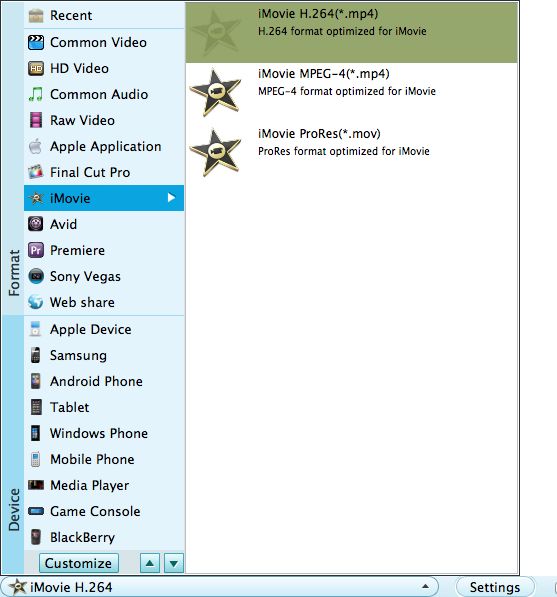
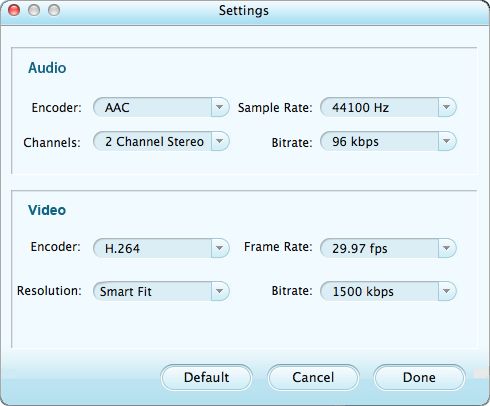
The built-in editing function provided by the program is something worth trying. To trim the video, add artistic effects, adjust audio, add watermark, customize video parameters, etc, you can get the work done splendidly. Of course, if you don't think it a necessary to do so, you can skip it and move onto the next step directly.
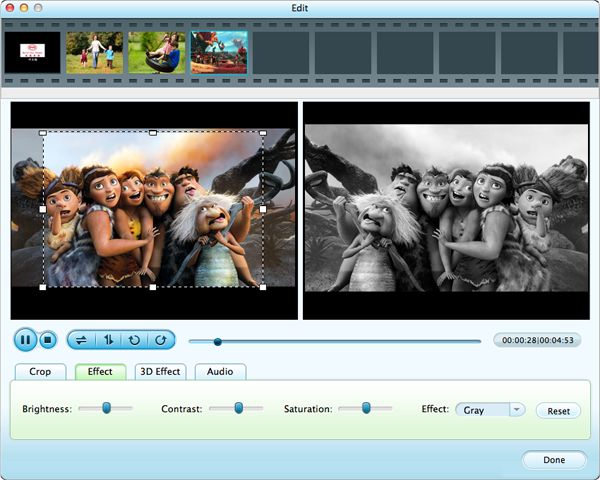
You can preview to check the final result. Once you are happy with it, press the "Start" button to kick off the conversion right away. To convert XAVC to iMovie ProRes MOV will take you a little while. When it is finished, you can edit PXW-Z100 XAVC footage in iMovie with no format limitation to worry about.




