

"So I hear it's (h.265) been approved, and I can predict everyone will be jumping on it to save bandwidth. Will our FCP 7 systems be able to deal with it, or will we need some transcoding app to convert it in and out?"--Mark Suszko from forums.creativecow.net
Finally, the rumored H.265/HEVC is out. Although it is still very new to the industry, it has got a promising prospect, and we are bound to witness more and more products and services roll-outs with H.265/HEVC-related technologies in the near future. However, right at the moment, handling this new codec is kind of tricky, and problem will appear when trying to import h.265 video to FCP 7/X for editing. Reason is obvious: H.265 is not a compatible format for Final Cut Pro 7/X. Moreover, even if FCP may support H.265 in the future via plugins, processing H.265 is much heavier on the CPU than a standard low efficiency codec. In fact, for playback and especially editing you will need a quad core CPU, otherwise it will be much slower than handling ProRes 422.
In light of this, to edit h.265 video in FCP, the best way is to convert H.265 to FCP natively supported format ProRes 422. For this, it is essential to use a professional conversion program -- Firecoresoft H.265 Video Converter for Mac. By taking only 3 simple steps, this program can convert H.265 to ProRes 422 for FCP without sacrificing the video quality. Kindly refer to the big detailed guidelines as below:
Download the Firecoresoft H.265 to FCP Mac Converter, install it onto your Mac and then launch it. After that, go to the tool bar, click the "Add Files" button to load the H.265 video file into the program. Or you can drag and drop the file into the app directly.

Besides many popular video formats, this smart program also provides some optimized presets for applications like Final Cut Pro. To convert H.265 to ProRes 422 for FCP 7/X, please click "Profile" button to get the format list, then choose "Final Cut Pro" - "Apple ProRes 422(*.mov)" from the "Format" tray as the output format.
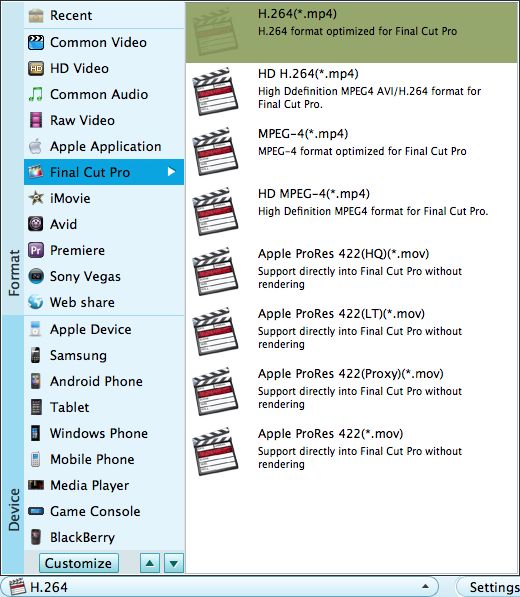
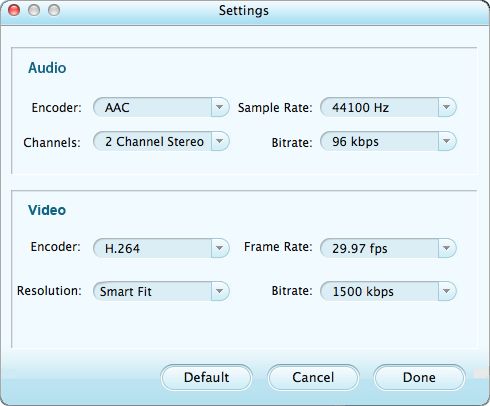
Finally, simply click the "Start" to get the conversion started. You don't have to wait by the computer since you will be notified by a small window when the conversion is finished. Thereafter, you can transfer the converted file to FCP for editing cozily without any problems.




