

What is currently the best and most efficient way to edit RED Scarlet 4K Raw in FCPX? Just like me, many Scarlet users may also have this question in mind. OK, let's make it the topic here today!
We know that FCPX natively supports the 4K R3D files, however, it will be very taxing unless we own a Mac with superb computer performance. Additionally, here are some of the reasons why we concern that much about importing Red Scarlet 4K Raw to FCPX to edit:
a) can't work with the native R3D files and adjust metadata (the beauty of RAW)
b) some plugins will give unexpected results
c) processing every clip to a proxy file takes ages
d) with the low quality proxy files you miss image data, this becomes noticable when color correcting or grading

Therefore, even though we can edit RED Scarlet 4K Raw in FCPX or use proxy files, we still need a more efficient way to make the job better. Among all possible ways, I believe that to transcode Red Scarlet 4K Raw to ProRes 422 is the best and most efficient one. That's because ProRes is the native format of Final Cut Pro and it supports 4K as well.
You know it, there're many tools you can use to convert Red Scarlet 4K Raw to FCPX ProRes, but most of time you might waste lots of time converting and the conversion may be lossy. In this regard, I would suggest you to use this Mac 4K Video Converter to handle the transcoding. It is the simplest way I've found to transcode Red Scarlet 4K Raw to ProRes, and it will 100% preserve the original 4K quality in a relatively fast conversion speed. Below are the detailed transcoding steps:
First and foremost, download the 4K Video Converter for Mac, install and run it. After that, import the source 4K Raw files to the program. To do so, simply drag & drop the files onto the main panel is all right.

To convert 4K Raw to ProRes, choose "Profile" > "Final Cut Pro" > "Apple ProRes 422 MOV". This option will automatically keep the original 4K video quality. However, why bother with these big clunky files if you work in 1080P anyway? So, if you want to convert 4K to 1080P, feel free to press the "Settings" button beside to make the adjustment.
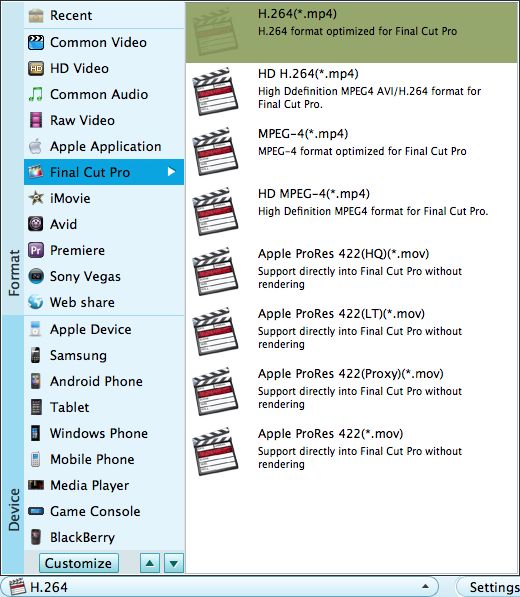
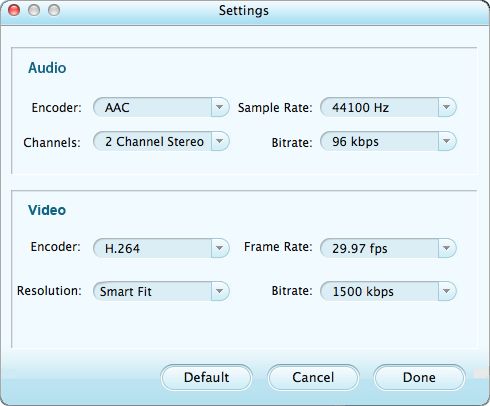
After the settings, hit the big green button on the lower right to launch the conversion and wait a while, then the conversion from Raw to ProRes will be well finished. Thereafter, you can easily import the converted files to FCPX for editing. Now enjoy!




