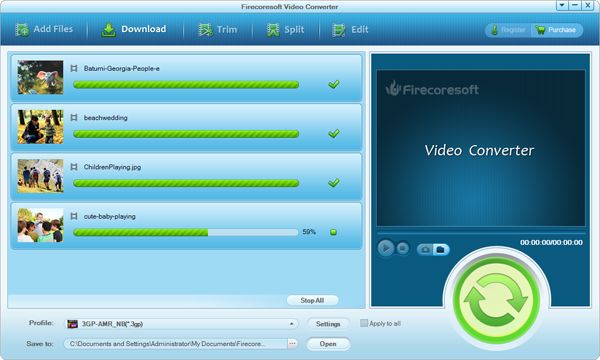As we all know, watching 4K UHD videos on 4K TV with ultra large screen display provides us superb visual experience since 4K resolution (3840 × 2160) is four times as many pixels as 1080P Full HD. So, it is awesome that you own a 4K TV! It is also very cool that you've got wonderful 4K UHD videos! However, when you import your 4K video to 4K TV like Sony XBR-84X900 4K Ultra HD TV, LG 84LM9600 4K TV, Samsung UE85S9000 4K TV, Panasonic 4K OLED TV, Toshiba 84-inch 84L9300, etc., you may encounter with some tricky problems since these 4K TVs don't support all kinds of video formats, say Tivo, 4K YouTube FLV, iTunes M4V movies and Amazon WMV movies and so forth. If your 4K video's file format doesn't compatible with your 4K TV, how can you do?
Actually, to solve this format compatibility problem is not an difficult task if you have a smart assistant - Firecoresoft 4K TV Video Converter (or 4K TV Video Converter for Mac) to help. With this professional 4K converter, you can easily convert all video, such as 4K YouTube to 4K TV-compatible video format with no quality loss. Here we go:
To load 4K video to the program, generally you have two options: a. click the "Add Files" icon to locate the source file from your local folders; b. directly drag and drop the 4k video to the main panel of the converter. If you have multiple 4K files, you can import and convert them all at one time.
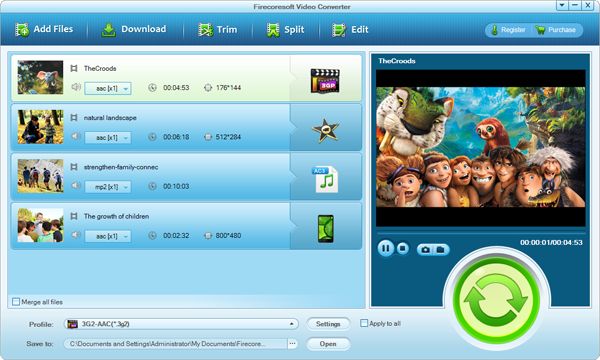
Firecoresoft 4K TV Video Converter provides a wide range of output video formats for users so that you can easily find your target format that fits your 4K TV. To preserve the original 4K video quality, choose (for example) "Profile" > "HD Video" > "HD MPEG-4 AVC/H.264(*.mp4)" as the output format.
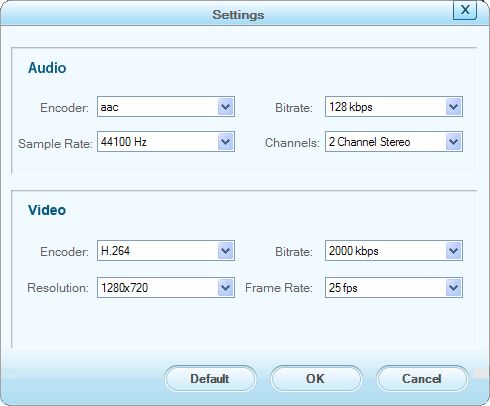
When you finish all the output settings, you can preview the final video effect. If you are satisfied with it, press the big green "Start" button to launch the conversion. Basically, 4K video will be large in file size, so the conversion will last for a while, please be more patient for it.