

The dedicated 4K XAVC looks really nice. There's no wonder Sony PMW-F5/F55 have won lots of fans. As we know, post editing means a lot to the workflow of the recorded video. According to Sony, the editorial for CineAlta 4K XAVC can be divided into two types: 1.Native editing 2.Transcoded editing.
We know that Avid, FCPX, Adobe Creative Suite 6, and Sony Vegas Pro 12 can support the XAVC natively. Whereas to other editors, say the older versions of FCP 7? I'm afraid we need to adopt the "Transcoded editing": transcode XAVC files to ProRes. To generate ProRes files, using "Dailies program" is a common way. But here raises a question: "Anyone have a preference in a Dailies Program that will convert XAVC to FCP ProRes 422? Looking for a solution that is easy to bring into FCP 7 to edit."
Obviously, Davinci Resolve is the most mentioned Dailies program that can convert XAVC to ProRes and render the footages out to HD resolution without restriction. However, it has got some imperfections, just to name two of them: 1. It only exports 23.97 or 24, so if the recorded XAVC videos are at 30 or 60, the output will be out of sync. 2. Resolve version 9.1 and above is required and it works the best if you have got a dedicated GPU on board, that means, if your iMac is old, it will probably struggle or even make your iMac crash. Apparently, NO one can accept this! So, is there any better way to transcode XAVC files to ProRes?
Yes, of course! Instead of using Dailies program for XAVC, Here is an alternative way to convert XAVC to FCP ProRes 422-- use Firecoresoft Mac XAVC Video Converter to handle the task. As the name implies, this software is specializing in handling the XAVC issues, converting XAVC to ProRes and any other common video formats. The remarkable thing is that it can keep the original video/audio quality without any loss.
Now, let's get to the point to check out how to convert XAVC to FCP ProRes 422 as below:
To begin the first step, you need to get the XAVC Video Converter for Mac ready: download, install and run it. Then, click the "Add Files" button in the interface, select the XAVC source file and load it into the program. By the way, you can drag & drop the files as well.

Have added the XAVC video files, press the "Profile" icon, you will get a format list full of video/audio formats. To transcode XAVC files to ProRes, just browse the list and then choose "Final Cut Pro" > "Apple ProRes 422 MOV" as the output format.
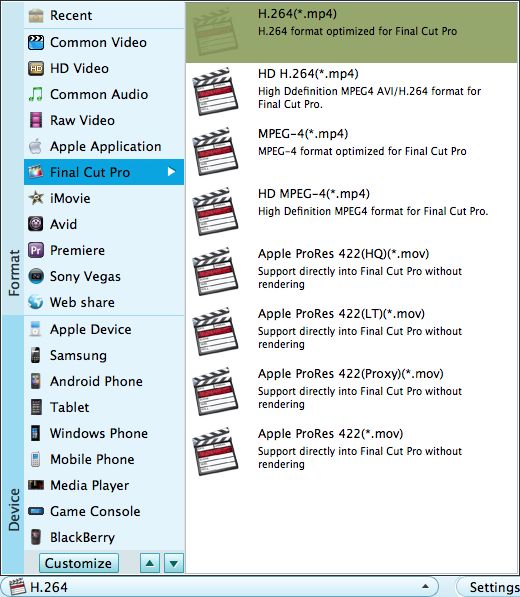
Tell you what, you can customize the XAVC footages by making full use of the editing features provided, such as crop video clips, apply artistic effects, adjust audio volume, etc. Everything has been done, click the "Start" button to get the conversion from XAVC to ProRes started. The conversion time varies depending on the size of XAVC video files. Once finished, you can move onto the editorial section in FCP and create the wonderful videos. Hope your client will give you a thumbs-up. Good luck!




