

SRMASTER is a powerful format which offers maximum creativity to the professionals from the HD television to 4K cinema production. SRMASTER format includes both the MPEG-4 SStP (Simple Studio Profile) and F65 RAW recordings. We know that editorial is an important part of the workflow. Generally speaking, the SRMASTER format generated by CineAlta F65 provides Productions with different options for editing: 1. native editing; 2. transcoded editing.
Currently, there're some NLE programs can natively handle the SRMASTER SRFile, including FCPX, AVID Media Composer, Symphony and Sony Vegas Pro 12. As to those NLE platforms like FCP 7, Adobe Premiere, etc., which cannot natively deal with SRMASTER SRFile, transcode it to ProRes would be the best solution. As is well known, all NLE's can edit with ProRes files so the process is no different to editing with any transcoded file. OK, in this post, I will talk about how to convert SRMASTER to ProRes losslessly.
In the Dailies process, it is very common to generate ProRes files for the off-line editing process, so you can use this as a possible mean to transcode SRMASTER SRFile to ProRes. Considering about this, the most mentioned Dailies program for SRMASTER SRFile could be the Resolve. However, by using Resolve, there will be some limitations, as some users claim that "Actually tried Resolve but my iMac kept crashing!" To be frank, the Resolve works best when you have a dedicated GPU on board for processing, so if your Mac is older it probably will struggle. Additionally, without at least one extra GPU it can be cranky.
In this regard, use Resolve to convert SRFile to ProRes 422 may not be the best option. Instead, here I recommend a third-party program called the SRMASTER SRFile Converter for Mac to handle the conversion. This converter is foolproof-to-use and will 100% preserve the original 4K quality in a relatively fast conversion speed. Moreover, it has low demand on the computer performance. That's the main reason I recommend it to you guys. Now free download this SRMASTER to ProRes Converter and follow the guide below to convert SRMASTER to ProRes:
After installing the SRMASTER Converter, simply add the source SRMASTER SRFile into it by clicking the "Add Files" icon. Or you can drag & drop the files onto the main panel as well.

Secondly, set the output file format. To transcode SRMASTER SRFile to ProRes, directly choose "Profile" > "Final Cut Pro" > "Apple ProRes 422 MOV". The program also provides many optimized presets for other NLE's like Premiere and AVID, you can find and apply them with ease.
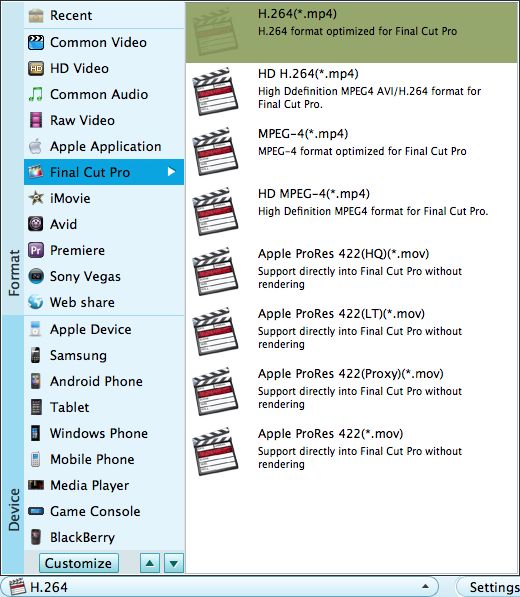
When you finish setting the output profile, the last step is to press the big green "Start" button on the bottom right to launch the conversion from SRMASTER to ProRes. Note that although the converter has low demand on the computer performance, it still need some time to finish the conversion since 4K files are always large in size.




