

Canon always surprise digital filmmakers with its superb cameras. The EOS C500, compared with the C300 which has received a lot of criticism for limiting its recording to just 1080P, was launched by Canon to offer 4K resolution and and RAW output to go head-to-head with cameras like the RED Scarlet. That's really cool for filmmakers, because 1080P is great for web video but not for traditional moviemaking. However, as it is commonsense in the post production field, handling 4K Raw files requires a massive amount of GPU processing. That's to say, even though the NLE system like FCPX can and does handle 4K content ( even 4K HFR up to 60P), it only works well as long as your machine is not doing the heavy lifting. Therefore, when you edit C500 4K Raw in FCPX, most of the time it is very taxing on your Mac.
What would you do if you want to smoothly edit C500 4K Raw in FCPX? Well, as to me, I would NOT recommend working directly in Raw if at all possible. For alternative, I prefer to convert 4K Raw to ProRes 422 since this is the native format of Final Cut Pro (and a very good editing format). So the question here is how to convert Canon C500 4K Raw to ProRes, right? Personally speaking, I would advise you to use this Mac 4K Video Converter which can finish the conversion flawlessly and losslessly (the original 4K video quality will be preserved).
First download, install and run the Mac 4K Video Converter, and then drag and drop the source 4K Raw files onto the main interface of the program for preparation. If you have several files needed to convert, you can add and convert them all at one time.

After loading the 4K Raw files, the second step is to set the output file format. To convert 4K Raw to ProRes, directly choose "Profile" > "Final Cut Pro" > "Apple ProRes 422 MOV" is OK. This smart converter will automatically preserve the original 4K quality for you, so you don't need to worry about the quality loss problem.
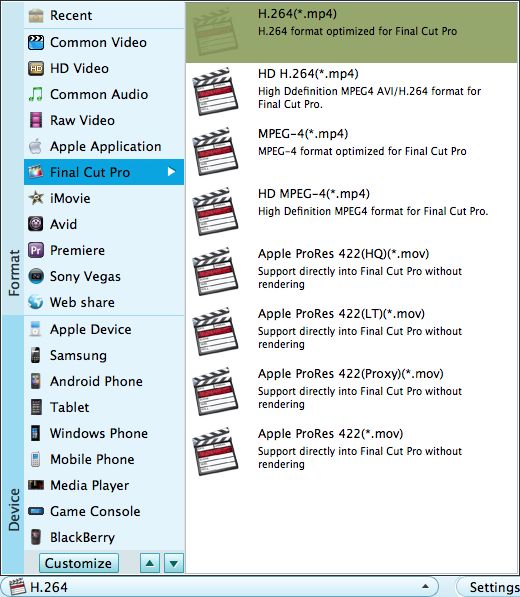
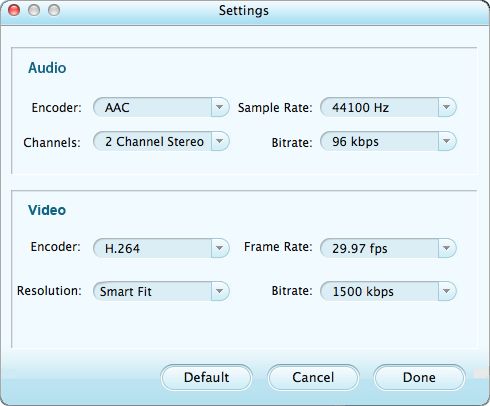
When the settings are done, simply press the big green "Start" button on the lower right to launch the conversion from 4K Raw to ProRes. Wait a while, and the conversion will be perfectly done. Thereafter, you can import the converted 4K files to FCPX for post production with ease. Feel free to try it out now!




