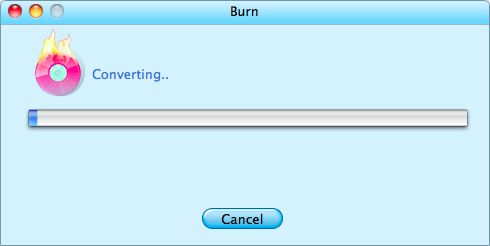4K video is stunning. We can get 4K videos(such as XAVC, MXF, etc) from some brand digital camcorders, also, they are available from video-sharing websites like YouTube. To enjoy the unprecedented amazing visual experience, the best way is to play the 4K videos on a 4K TV. But what if you haven't got a 4K TV and have no intention to buy one? I think the next best thing will be a home DVD player, so that you can appreciate the 4K videos via a large screen TV, sounds not bad, right?
"It's easier said than done.", you may say. Well, that's because you haven't got a reliable assistant for help. No despair! Firecoresoft has specially developed something powerful called Splendvd--DVD Maker for Mac, which helps to burn 4K video to DVD on Mac in a fast speed without making any mistake.
To get started:
You need to download the Mac 4K Video to DVD Burner as per your needs, then install it. Once run the program, you can see its main interface as below.

In order to burn 4K video to DVD, you should first import the source file into the program. Click the "+" button, select the target 4K XAVC video from your disk folder and then load it into the program.

Here comes the very important step. First of all, you need to choose a DVD template from the ones provided by the software. After picking the favorite template, click it to move to the "Advanced" editing part. There, you can do many things as you like, for example, click the "Background" icon, you are able to customize the background image and music, using your own BMP/JPEG/PNG picture as the background image. Of course, you can change the music by uploading your favorite MKA/MP3/WAV/M4A/M4V/AAC/AC3/AIFF/AMR/ FLAC/WMA audio. Actually, there are some other editing features waiting to be explored, just take your time to check them out.
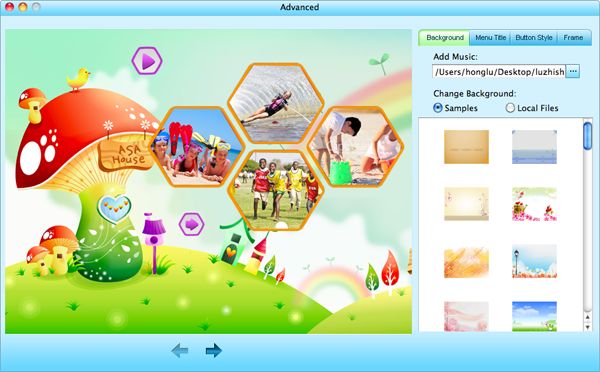
Before starting the burning, there are something need to be done. First, choose DVD-5/DVD-9 disc that you would like to burn, then, press the small "eye" icon to preview the final result. Now that you are happy with it, click the "Burn" button, a small column will appear, requiring you to finish the customization. 1. Define the output video name in the "Disc Label"column; 2. Choose "ISO" or "DVD" from the "File Profile", that is to say, if you want to convert 4K XAVC videos to DVD, you should choose "DVD" and vice versa. 3. Select "PAL" or "NTSC" from "DVD Format" as per your need. 4. Choose the "DVD Aspect Ratio" to be 4:3 or 16:9.
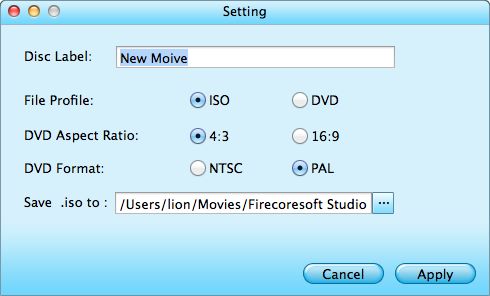
After all have been done, remember to insert a blank writable DVD disk into the computer and then click "Apply" button, the DVD Maker will start the burning from 4K Video to DVD automatically for you.