

Do you have similar puzzle such as "My daughter has a disk for her math class that is made as a QuickTime movie for use in the computer. She needs to watch it on home DVD player freely. What do I need to do to convert QuickTime to DVD?".
QuickTime(.mov)was developed by Apple Inc, it is capable of handling many different formats of digital video, picture, audio, panoramic images, and animation. It is said that more and more digital cameras will shoot high-quality videos in QuickTime MOV format. Although QuickTime is quite popular, QuickTime MOV files cannot be played directly on DVD players. In order to burn QuickTime to DVD for playback, we can refer to Apple's iDVD, sadly, the burned video files cannot played on standard DVD players well, besides, it is a little overkill to use iDVD to burn MOV to DVD if all you want is to play some videos on DVD player or large screen TV only.
Therefore,to burn QuickTime MOV to DVD effortlessly and flawlessly, it is worthwhile trying Firecoresoft Splendvd for Mac -- DVD Maker for Mac. It is a professional Mac QuickTime to DVD Converter that facilitates burning QuickTime MOV videos to DVD, AVI to DVD, MP4 to DVD, MKV to DVD, WMV to DVD and more. By taking several simple clicks, it helps to burn QuickTime MOV to DVD with the highest output quality and fastest speed.
Click the download link to get the free trial version of Firecoresoft Mac DVD Maker, install it on your computer and then run it. There, you can see its main interface as below.

Click the "+" button, you can add almost all video files into the converter. Here, we will import QuickTime MOV files to be converted into the program.

This vertical DVD Maker for Mac provides you some rich editing features, allowing customized editing to the source video files before starting the conversion, which includes:
*Select your favorite template for the video from the attached Cartoon Series, Life Series, Nature Series.
*Add text content to the videos.
*Choose favorite buttons for the videos.
*Clip the videos into segments as you wish.
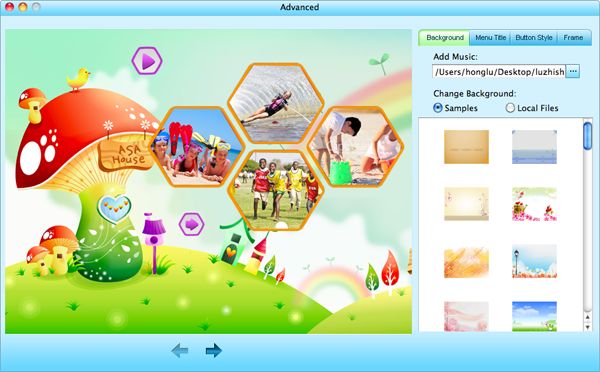
After finishing the optional editing, you can preview to check the whole effect. Later, click the "Burn" button and select "DVD" from the "File Project", in the meanwhile, please insert a blank DVD disk into the DVD-ROM. By the way, you can customize the parameters including "DVD Aspect Ratio", "DVD Format" and specify the saving path as well. Have done everything, click "OK" to start to burn QuickTime MOV to DVD. Generally speaking, the conversion time depends on the file size and your computer configuration, please be patient.
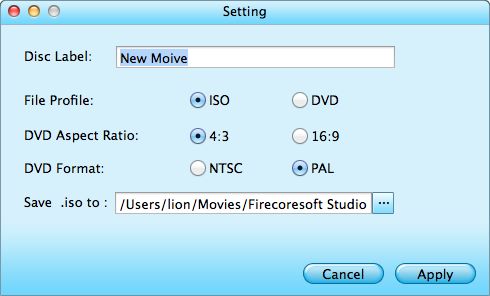
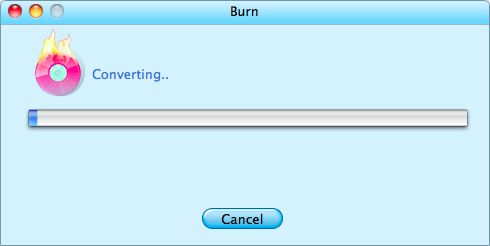
Leave your comments here if you've got any good idea or question on burning QuickTime to DVD.



