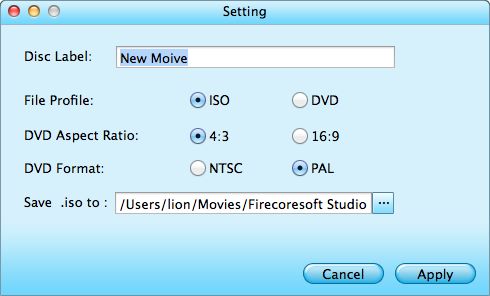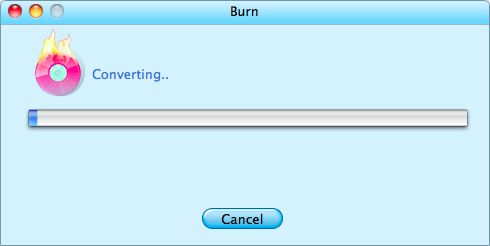AVI is one of the most popular video formats and is widely used by many websites. Facing with tons of AVI video stored in your computer, perhaps you would like to burn AVI to DVD, so that you can not only save up much space, but also play the AVI videos on DVD players or large TV screen at home freely. This sounds cool! But how to manage it smoothly?
In fact, we can convert AVI to DVD easily with the professional AVI to DVD Maker. After searching the internet, we can get lots of such software capable of ripping AVI to DVD, hard to choose the appropriate one? How about trying Firecoresoft -- Splendvd AVI to DVD Maker for Mac (AVI to DVD Maker) which comes out to the best due to its great advantages of highest output quality and easy operation. As an all-in-one AVI to DVD Maker, it can not only burn AVI to DVD, but also burn any other popular video formats to DVD with little effort. Now, let's go over the tutorials on how to burn AVI to DVD by taking several simple steps.
To Get Started
To convert AVI to DVD smoothly, we need to do some preparation, like making sure the DVD-ROM is rewritable, inserting a blank DVD disk into the DVD-ROM and downloading Firecoresoft AVI to DVD Maker by following the links below.
Detailed Steps to Convert AVI to DVD on Mac
Entering the interface of the converter, you can add the AVI video file into the program by clicking the "+" button. After importing, you can view the AVI video file being displayed in the interface as thumbnail. You can remove it if it is not the desired one.

There is some comprehensive editing features for optional use. For example:
*Select your favorite video template from the attached series, be it Cartoon Series, Life Series, Nature Series and whatever you like.
*Customize the DVD background (picture and music), Change DVD Menu Title or set DVD Button style after choosing the template. Have to mention that, you can select the pictures provided by the program or insert the ideal one from your computer as the background picture. TPlease note that he program accepts pictures in BMP, JPEG, PNG formats only.
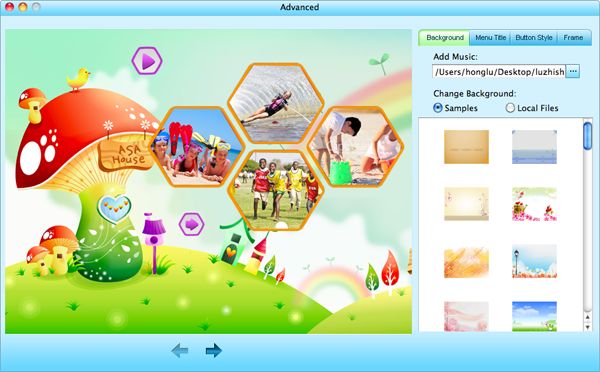
Before starting to burn AVI to DVD, you can click the small TV-shaped icon to preview the overall effect. You can make adjustment if needed. After that, insert the blank DVD disk into the DVD-ROM, then click the "Burn" Button and a new window jumps out, you can customize the file name by filling out the "Disc Label" column and specify the location for saving the burned file. Then, select "DVD" from the "File Profile" and press the "Apply" button and start to burn AVI to DVD. Also, you can choose "ISO" to save the recording as ISO file for backup. You can enjoy a cup of coffee while waiting for the conversion. Cheers!