

Firecorsoft AVI Converter for Mac-Video Converter for Mac is one of the best tool to converting AVI video files such as Divx, 3GP, MP4, MOV, etc on Mac or transcode videos to AVI at ease. It also provides optimal presets suitable for most portable media devices such as iPod, iPhone, Samsung Galaxy S, Nokia, Kindle Fire, Google Nexus and more. Have to mention that, you can extract audio from the video files and play it on any handy gadgets on the go.
*Support converting AVI to all popular video formats.
*Convert other popular video formats to AVI fast.
*Transport AVI video files to most portable devices.
*Extract audio from AVI video files to MP3, AAV, WAV for playing on music player or mobile devices.

AVI is one of the most popular video formats combining various audio and video codecs. Because of the complexity, we may meet with some trouble when handling the AVI on Mac, such as not being able to play AVI on QuickTime or do post editing on Final Cut Pro freely. Would like to deal with the AVI files on Mac smoothly? It is best to use Firecorsoft AVI Converter for Mac which can handle all AVI files easily. Except for converting AVI files to any other popular video formats such as MOV, WMV, MP4, 3GP, MPEG-1, MPEG-2, etc, it also supports transferring AVI to many Mac applications, software and portable mobile devices, such as iPhone, iPod, FCP, Kindle Fire, Sony Vegas, PSP, Zune, xBox, etc.
#Convert AVI to lots of video formats, and vice versa.
#Various optimal presets for most portable devices like iPhone, iPad, iPad, etc.
#Support transporting AVI to Mac application and software like iMovie, Sony Vegas, FCP, Avid, etc.
# Edit the AVI video files before the conversion
# Separate audio from the video like AVI to MP3, AVI to AAC, AVI to WAV for playback feely.
#High conversion speed, Top output quality.
Download, set up and run the AVI Converter for Mac, then drag and drop the AVI files from your computer to the program. You can also click the "Add Files" button to import AVI into the converter. Multiple files can be imported at one time. You can also remove the files if necessary.

Click the "Profile" menu, you will see a drop-down list with many video formats. If you want to play AVI video on Mac QuickTime, you should choose "Common Video"-"MOV-QuickTime (*mov)" as the output format.
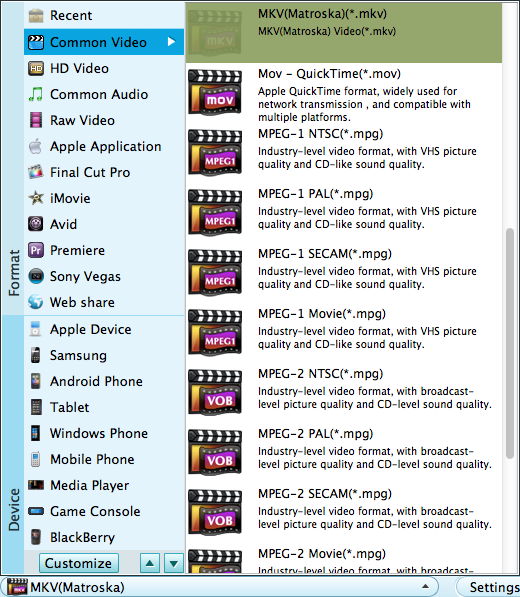
Check the final result to confirm everything is OK, then press the "Start" button to begin the conversion. Just leave the job to the converter and it will do it excellently for you.




