

The other day, my friend Rebecca sent me a wonderful movie called "Cinderella Story". It is in AVI format, I was quite upset when found out that it couldn't be played on QuickTime, let alone saying editing it on Mac iMoive for fun. I had to turn to my friend Jackson about how to how to play AVI on QuickTime and edit AVI in iMovie freely.
As he explained, most Apple products like QuickTime -- Apple's main video player, doesn't support AVI video files natively. "To play AVI on QuickTime or edit AVI in iMovie smoothly,there are two solutions," Jackson said.
The first one is to use VCL Player, the universal media player which can support lots of video/audio files including AVI. It is considered to be the an ideal choice for the users who run Mac Snow Leopard or higher. "Although VCL player allows you to play AVI on Mac freely, there're also some limitations out there. If you would like to handle AVI on Mac for more use, say, do post editing in iMovie, I suggest you trying the second solution," Jackson said.
The other solution is to convert AVI to MOV via a third-party tool. Firecoresoft AVI to QuickTime Converter for Mac is highly recommended by my friend. According to his introduction, this AVI converter is fully compatible with Mac OS X, Lion, Mountain Lion, and Snow Leopard. It can not only help to convert AVI to QuickTime playback smoothly, but also allows users to transfer AVI files to any other applications(iMovie, FCP, Sony Vegas, etc.) for further handling.
I do tried the way Jackson told me, and it turned out to be a big success. Now, I am glad to share the detailed steps of transcoding .avi to .mov with this great AVI converter for everybody's easy reference.
.
Now, download Firecoresoft AVI Converter for Mac, set up in your computer and then run it. After the preparation, follow the below steps to start the conversion from AVI to QuickTime MOV.
First of all, click the "Add Files" button to load the AVI video files that need to be convered into the program. You can drag and drop single or multiple files directly into the converter.

Click the "Profile" button, you will find many different video/audio formats there. Now, choose "Commom Video"-"Mov-QuickTime (*mov)" as the output format. Please note that you can also transfer AVI files to any other application by choosing the proper output format, for example, choose "iMovie ProRes(*.mov)" to edit AVI videos in iMovie freely.
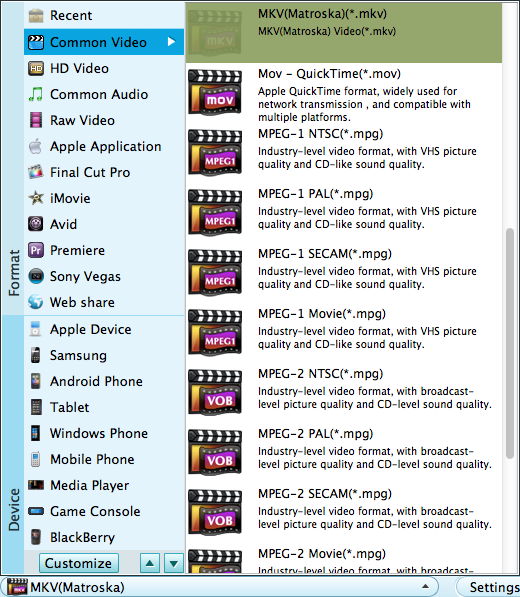
Before starting the conversion, you can do some settings to the output video/audio such as video encoder, frame rate, bitrate, resolution, audio channels, sample rate and more.
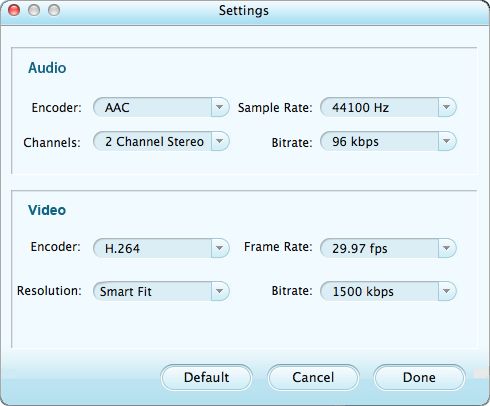
Since everything has been done properly, press the "Start" button to begin converting AVI to QuickTime MOV. After the conversion finished, you can play AVI on QuickTime without any obstacles. With the help of Firecoresoft AVI Converter, you can make good use of AVI on Mac easily, be it play AVI on Mac media players like QuickTime or edit AVI in iMovie/Final Cut Pro/Sony Vegas and a lot more.




