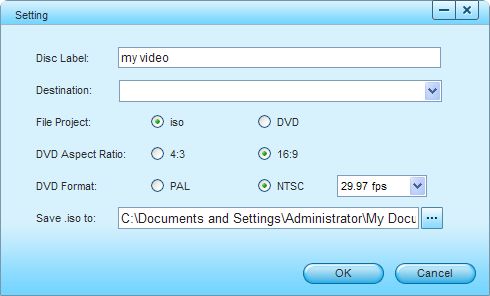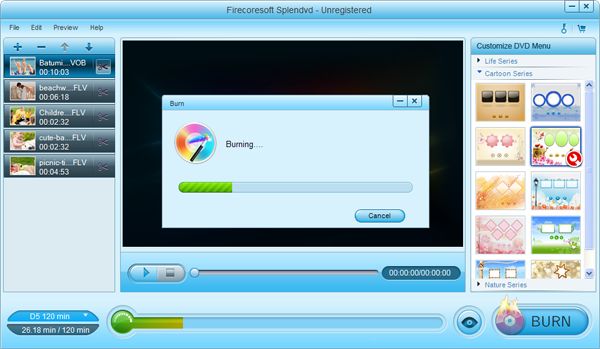As we all know, Windows Movie Maker is a freeware video editing software by Microsoft. It allows users to edit self-made videos shot by digital camcorders freely. After that, they can burn the finished WMV(Windows Media Video) videos to a CD. However, it is a pity that it cannot support burning the WMV videos to DVD for playback on DVD Player or large TV screen.
Delightfully, we are able to burn WMV to DVD with the aid of third-party software-Firecoresoft Splendvd: DVD Maker. With this great software, you can easily convert WMV to DVD, MOV to DVD, MTS to DVD, AVI to DVD, etc with ZERO quality loss. Moreover, there are some rich editing features provided by this smart WMV to DVD Maker. You can customize the videos before conducting the burning.
In order to burn WMV to DVD, we need to get something ready: a blank writable DVD disk (DVD-5, DVD-9, DVD-R, DVD+R, DVD-R DL, DVD+R DL, DVD-RW, DVD+RW, DVD-RAM are supported), rewritable DVD-ROM and WMV to DVD Maker developed by Firecoresoft.(You can download the free trial version of the software by clicking the download link as below.)
Now that you have downloaded and run the WMV to DVD Maker, it is time to import the WMV video file into the program. You can click the "File > Import" or "+" button to load the source file into the software.

One of the amazing features of this great WMV to DVD Maker is that it allows you to customize the video freely, for instance, you can select your ideal templates for the video, customize the DVD menu such as adding text/background music/background image, crop video frame size, add watermark, apply artistic effect or edit menu title to make the video special.

Before starting to burn WMV to DVD, you should choose DVD-5 or DVD-9 disk based on your need. Have checked the final result, insert a blank DVD disk and hit the "Burn" button, there, a new window will show up, you can do settings such as the disc label, DVD aspect ratio, etc. You can also choose "Save iso to" option to back up your video files onto computer hard disk as DVD folder or ISO image. That's it! Wait for a while, you will get the burned file with perfect quality. If you have any question or idea on how to convert WMV to DVD, please kindly give us your comment!