

Every year on October 31st comes the Halloween, the oldest festival which is before the Christian feast named "All saints day". Halloween is celebrated by most western countries. On this day, people especially little kids enjoy the Halloween activities including trick-or-treating, attending costume parties, decorating, carving pumpkins into jack-o'-lanterns, apple bobbing, visiting haunted attractions, lighting up candles and organize ceremonies to ward off the evil spirits, etc.
Do you want to make your Halloween festival more special? What about using your own Halloween photos, your kids' funny pictures, or spooky pictures with Halloween songs to create a fantastic Halloween Flash photo slideshow to scare or share to your friends and family? Not bad, is it? To create Halloween Flash gallery on Mac, you need to gather your favorite Halloween pictures and songs, and then get a Halloween Photo Slideshow Maker for Mac to help you turn them into an interesting Halloween slideshow.
Firecoresoft Sideshow Fairy for Mac is the ideal Flash photo slideshow software that can help you make your own Halloween photo slideshow Flash galleries with beautiful build-in 2D/3D and customized templates together with your favorite Halloween songs on Mac. Photos size, slideshow template/effects/transitions are customizable based on your preferences.
Now let me walk you through the steps to create Halloween Flash photo slideshow on Mac.
Firecoresoft Slideshow Fairy for Mac works perfectly on Mac OS including 10.8 Mountain Lion and 10.9 Mavericks. Below is the download link. For Windows users, please feel free to try the Slideshow Fairy for Windows.
To create the Halloween Flash gallery, first import your Halloween pictures and songs to the slideshow software. You can easily drag and drop the image and music files onto the main interface, or you can also click the "Add Files" button to do that.
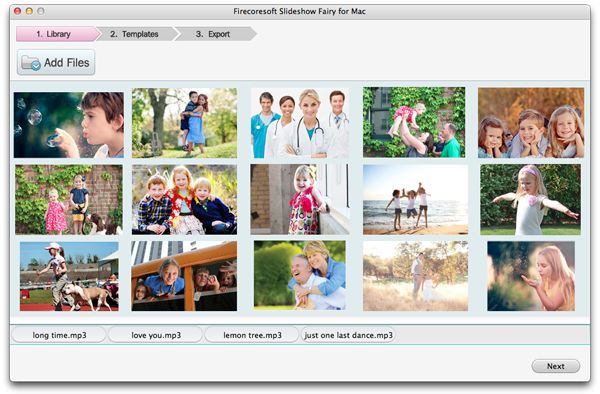
After importing the source image and music files, you are allow to customize the photos, such as rotating the image to the left/right. It also provides the all-in-one function package of "crop", "Effect" and "Transition". For detailed photo editing function usages, please read the user manual.
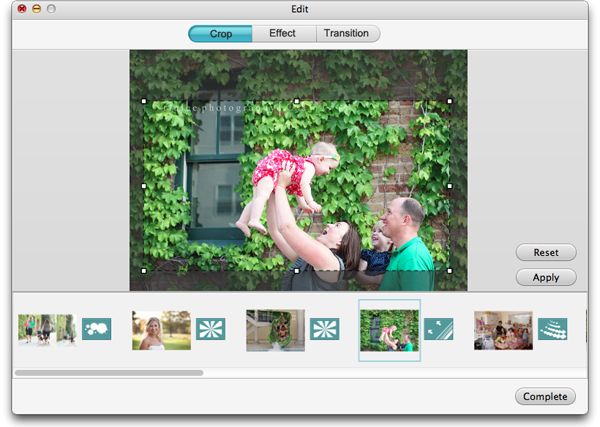
When you finish editing the photos, hit the "complete" icon and then press "next" or "customize" to move on. Then you will see the "2D Template", "3D Template" and "My Templates" options. You can directly choose the "Halloween" template from the 2D ones.
After that, you can hit the setting icon on the lower right corner to customize the background color, music playback mode, etc. Click the "OK" button after finishing the customization.
After all the settings above, you are one step left to finish creating Halloween Flash gallery on Mac: choose to publish the slideshow as SWF or HTML file, customize the output path for saving the slideshow, and then press the big "Publish" button to start publishing.




