

1."I can't wait for HEVC to be the standard on YouTube, especially for video game videos. I'm so sick and tired of all the blurry pixelated videos around here". - from YouTube.com
As is widely acknowledged, the newest compression codec H.265/HEVC makes the video file more compact with only half of the size compared to H.264, enabling it much easier to transmit the large video file over the limited bandwidth networks with little loss of quality. In another word, we can enjoy the same quality videos on the net or mobile devices with more source saved. As of now, the H.265 video is available from only a few websites like YouTube. Listed below are some H.265 sample video you can download from YouTube for your easy reference:
1.http://www.YouTube.com/watch?v=PZP75PEQo6E
2.http://www.YouTube.com/watch?v=Ctjm1kxw-BM
3.http://www.YouTube.com/watch?v=Ctjm1kxw-BM&list=PLaShlgvY7QC8DubMhU518qBv-buhUNWZP
If you are one of the people who would like to download the H.265 on YouTube to get the first experience of how amazing H.265 file is, here is the how-to to help you achieve your goal step by step:
To download YouTube H.265 videos, you'll need to get help from a powerful video downloading program - Firecoresoft Video Converter for Mac (Video Converter for Windows), an all-in-one program with video download and video conversion combined. It can fast download H.265 from YouTube or other websites without special skills required.
First off, please download the video downloader program based on the OS you're running. Then install it onto the computer and run the app immediately.

After logging into YouTube, highlight the H.265 video that you would like to download and then copy its URL in the address bar.
Reverting to the main interface of the program, click the "Download" button to enter the download section, then, click the "Paste URL" button to add the copied URL of the video onto the workbench window. In the meanwhile, the program will begin to download the video automatically. A progress bar will show you how many clips have been downloaded and how many are left clearly.
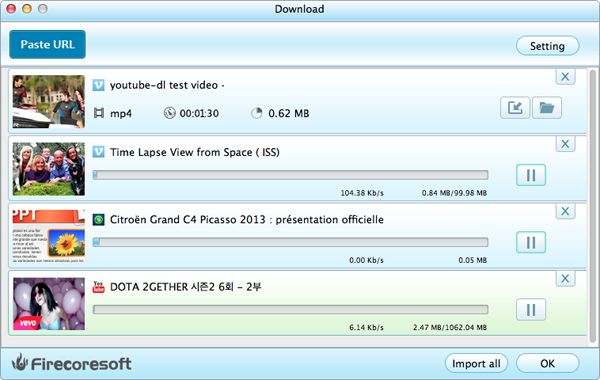
On the upper right corner of the interface, there is a "Setting" button, click which you can customize the quality of the downloaded video file. In the meanwhile, you can save the video in the location you like (i.e. a new file folder at the desktop) by clicking the "Output" button.
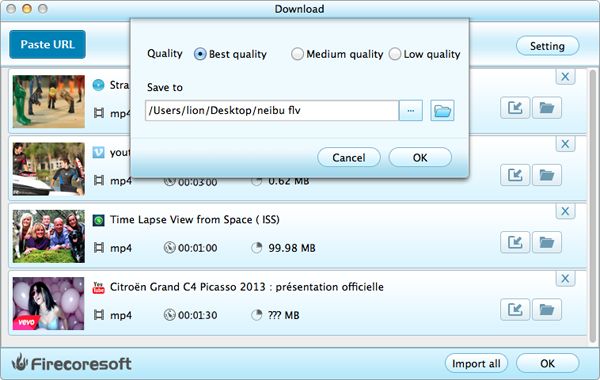
When the program is downloading the video, you can view the process in the real time. Once it is done, you can open the folder to find the downloaded video. Please note that, if you would like to convert the downloaded YouTube H.265 video to other popular formats like MOV, FLV, etc for multiple purposes, you can click the "Import All" button to load the video files into the program, hit the "Profile" button to open the format list, and then choose the proper output format like "FLV" accordingly. Last but not least, remember to click the "Start" button to begin the conversion. For more details, you can refer to the User Guide of Firecoresoft Mac Video Converter.



