

H.265/HEVC is really something. Not only does it enable media such as Netflix and Apple to stream 4K contents over the internet more effective, but also allows users to play Full HD and even 4K contents on smartphones or tablets feasibly. Speaking of tablets, Apple iPad is probably the first one comes into our mind. As a solid machine, the iPad is capable of providing amazing content viewing experience. Granted, Full HD streaming to iPad is possible with H.264, however, when comes to stream H.265 to iPad, we will have a unpleasant experience since iPad, including the newest iPad Air and Mini 2, cannot support H.265 file currently. Besides, H.265 decoding requires much CPU, which means it might eat up more battery power of the iPad.
Still want to convert H.265 video to iPad for playback? What are our options? Frankly, the best choice is to use a third-party H.265 to iPad Converter, with whose help, we can transcode H.265 to iPad natively-supported format. Now, we will show you how to convert H.265 video to iPad via Firecoresoft Video Converter for Mac at great length as below:
Before starting our job, please download the Mac H.265 to iPad Converter and install onto the Mac. For the Windows users who need to convert H.265 video to iPad, please refer to Firecoresoft Video Converter for Windows. After launching the program, perform the conversion according to the detailed steps below.

The first step is to import the source files. To do the job, you can open the folder, select the H.265 file that needs to be converted and then drag it directly into the program. Or, you can try another way - click the "Add Files" button on the menu bar of the interface, navigate to where you save the file and load it into the app.

Our goal is to convert H.265 video to iPad for playback, therefore, you need to choose the proper output format for iPad. Here is the how-to. Click the "Profile" button to open the format list and then select "Apple Device" - "iPad(.*mp4)" from the "Device" tray.
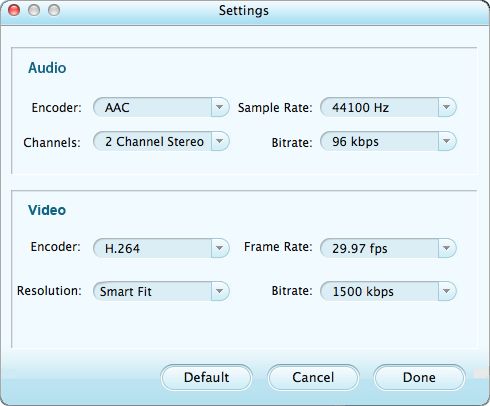
To make the source video file more satisfactory, you can take advantage of the built-in editing features, let's say, you can get the desired video sections, split videos by duration or into clips, modify the file size, customize video parameters like brightness or add image/text watermark to the file, etc.
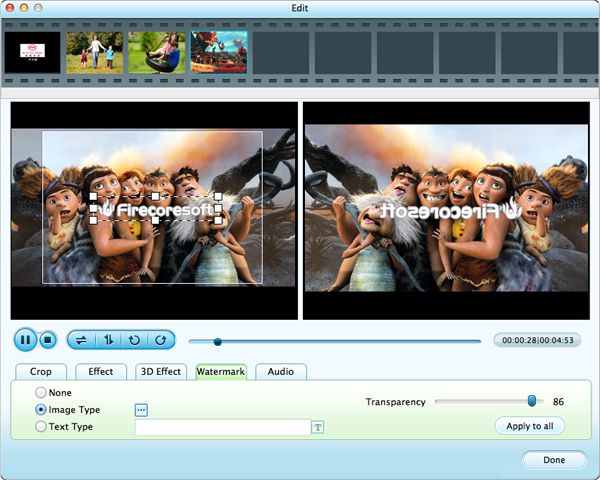
That's not all. You can click the play button to preview the final result. Once you are satisfied with it, simply click the big "Start" button to begin the video conversion. The converted file will be saved in the location you specified before.




