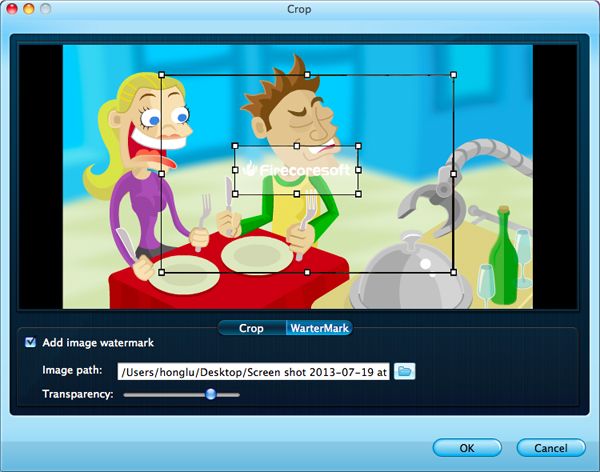We know that iOS Apple devices are short of SWF flash support, which means they cannot accept swf animation files directly. Therefore, if you are intending to play SWF on iPad Air, iPad Mini 2, iPad 4, iPhone 5s/5c, iPod and more, you should break the format limitation first. But how?
Converting SWF to MP4 is the key point to play SWF on iPad Air/iPad Mini 2 smoothly, because MP4 is the best format accepted by iPad. At this moment, we need to get help from a powerful SWF to iPad Converter. Actually, we have many choices since there are various advertised software on the internet, however, it is really worth trying Firecoresoft SWF to iPad Converter for Mac (SWF Converter for Windows), which is a great tool combining high output quality, super fast speed and easy operation. It can convert SWF to MP4, FLV, AVI, WMV, MOV, Divx, etc as well as offers support to many popular devices, for example transferring SWF to iPad Air, SWF to iPhone 5s, SWF to HTC, SWF to Galaxy S4, etc.
Detailed tutorials of converting SWF to iPad Air
Getting started
Choose the proper version of the SWF to iPad Converter, download it and install onto your computer. After running, you will see its interface as below.

There are two supported ways to add swf file into the program: 1.drag and drop it directly; 2. click "Select File button and select the source file from your computer, it will be added automatically.

As mentioned above, in order to play swf on iPad, we should choose "MP4" as the output format. Hit the "Profile" button, you will see a drop-down list. Press "Apple Device" and choose the appropriate format as you wish.
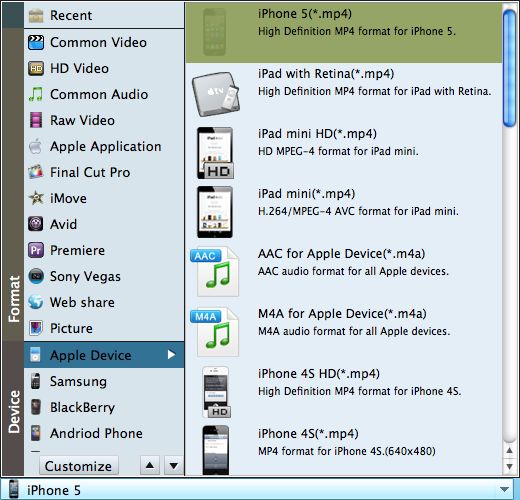
Check the final result and then click the "Start" button, beginning to convert SWF to WMV.
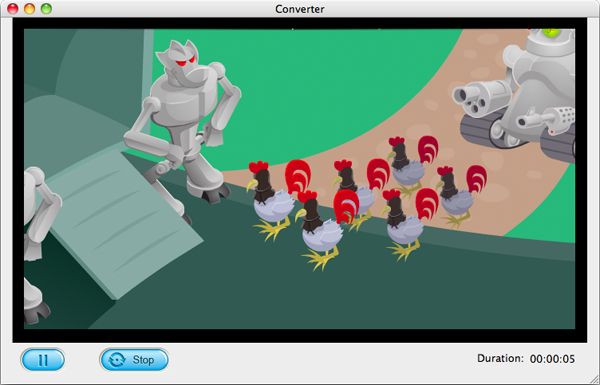
Optional Steps
a.Setting: After choosing MP4 as the output format, you can click the customize the output path, video setting and audio setting.
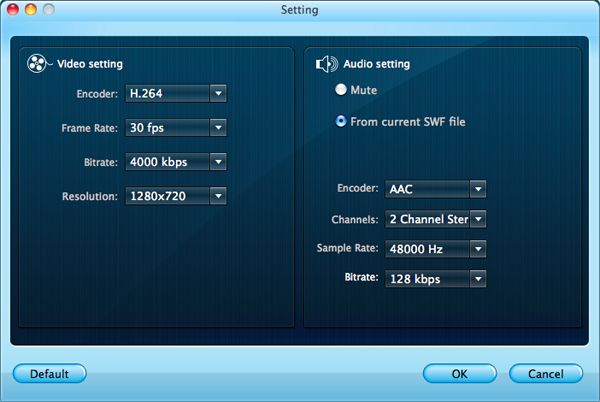
b.Editing: To make swf video file better, you can use the built-in editing function provided by Firecoresoft SWF to iPad converter Mac. Altering the video size, adding watermark and customzing its location, transparency are allowed. Please take your time to perfect the source video freely.