

H.265 is the next-generation hot codec. Actually, we can make use of the newest H.265 format in many ways. For example, we can use it to compress the recorded stunning 4K footages so as to minimize the file size with original quality preserved. Occasionally, we need to edit those H.265 videos for better effects. Some people are accustomed to edit H.265 video in iMovie (iMovie 08/iMovie 09/iMovie 11 included), but the point is, they only get a big let-down for failing to import h.265 into iMovie.
Frankly speaking, this is a common problem. The possible reason is that, the H.265 is not a compatible file format which is recognized by iMovie. To solve the problem once and for all, we can convert H.265 to AIC -- the natively supported format by iMovie via Firecoresoft Video Converter for Mac (Video Converter for Windows).
The conversion between H.265 to iMovie is extremely simple. It can be finished in three steps with several clicks. Kindly refer to the detailed guidelines, you will find the way to do the job effortlessly.
As a rule, please download the video converter, install it and then launch the program to enter its interface. After that, press the "Add Files" button on the menu bar, navigate to the source H.265 video file, select it and load it into the program. Click the play icon, you can preview the file in the right hand window.

Click the "Profile" button, you will find a format list, on which there are piles of common video formats as well as optimal presets for most popular applications/media devices. To edit h.265 video in iMovie, we should browse the list to choose "iMovie" - "iMovie AIC" from the "Format" tray as the output format.
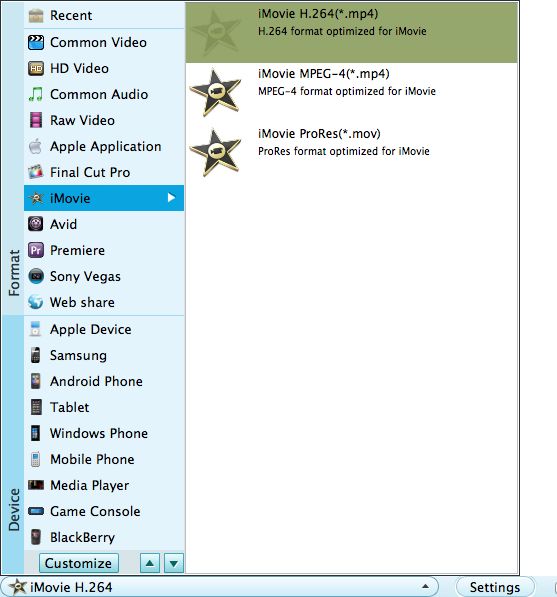
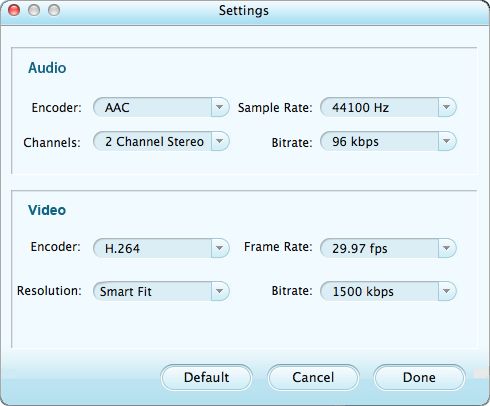
Right after choosing the output format, you can conduct basic editing to the source video file by using the built-in editing features. For instance, crop the file, cut off the unwanted part, add special effects, embed text/image watermark and so forth. Preview the final result, and if you are satisfied with it, simply click the "Start" button to get the conversion between H.265 to iMovie started. Roughly, the conversion time depends on the file size. Once done, you can get the output file and then import h.265 into iMovie for extension editing smoothly.




